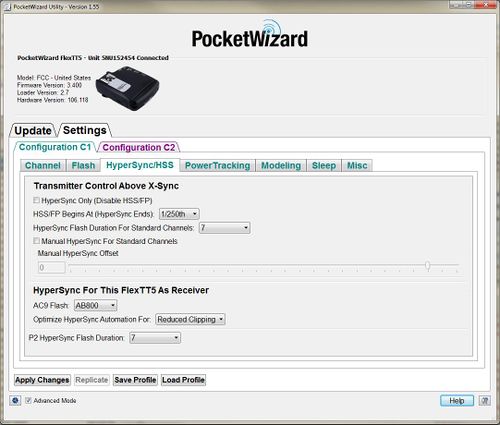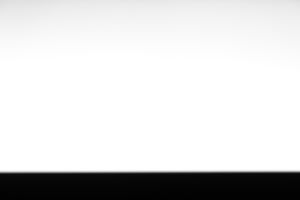HyperSync/HSS Tab
| Utility Tab Quick Links |
| Update |
| Channel |
| Flash |
| HyperSync/HSS |
| PowerTracking |
| Modeling |
| Sleep |
| Misc |
| Exposure |
Contents
Note: Triggers on Standard Channels are only transmitted at shutter speeds faster than the camera's x-sync speed if High Speed Sync is disabled for that particular shutter speed. Our radios use HyperSync at the shutter speed immediately higher than the camera's sync speed by default.
For example, on a camera with a 1/250th x-sync speed, HyperSync will be used at 1/320th, and then High Speed Sync will be used at 1/400th and above in the default configurations.
HyperSync Only (Disable HSS/FP)
Check this box to completely disable High Speed Sync and instead use HyperSync exclusively.
HyperSync Users:
- This control must be enabled before using Standard Channel receivers for HyperSync. If this control is left disabled (default), remotes with Standard Channel receivers will not fire.
- Enabling/disabling this control will have an impact on HyperSync results for Nikon users with ControlTL or Standard Channel receivers. For the most consistent HyperSync results with Nikon cameras, enable HyperSync Only. When HyperSync Only is left disabled, flash coverage may be more even, though HyperSync timings may not be optimized and a lower-power portion of the flash curve will be captured.
- Canon users who are performing HyperSync with ControlTL receivers need not enable HyperSync Only - their results will not change as a result of toggling this control.
HSS/FP Begins At (HyperSync Ends)
Select the shutter speed where HyperSync Timings are no longer used and High Speed Sync/FP Flash is engaged.
For example, selecting 1/400th for this dropdown will use HyperSync at shutter speeds up to and including 1/320th, and begin using High Speed Sync at 1/400th.
HyperSync Flash Duration For Standard Channels 1 (FAST) to 10 (SLOW)
These settings automatically take into account the specific shutter timings of your camera, and combines them with an estimated duration of your remote flash.
A setting of 1-3 (FAST) will work best with a flash that has a short duration, like most hot shoe flashes. A 4-7 (MEDIUM) setting would be useful for a medium duration flash, such as an AlienBees B400 or an Elinchrom 300RX, and an 8-10 (SLOW) setting would fit best for a Profoto Acute series, or higher powered Elinchrom or AlienBees flash. Some experimentation may be necessary to find the best setting for your camera and flash combination.
Manual HyperSync for Standard Channels
Checking this box enables the use of the Manual HyperSync Offset Control. HyperSync Automation is still used in the transmitter to detect your specific camera model's shutter timings. This control adjusts how remote flashes connected to Standard Channel receivers like the Plus II or MultiMAX will trigger relative to your camera model's timings.
If you have previously found your HyperSync offset and would like to continue using that method, select this menu option and set the offset with the slider control below. A manual hyperSync value used in the previous production firmwrae is not likely to work, however, and you will need to test again to find your new HyperSync value. This is because of the new HyperSync Automation camera detection, which was not used in previous firmware.
Manual HyperSync Offset (slider)
This slider is an alternative method for adjusting HyperSync, instead of the HyperSync Flash Duration For Standard Channels control. It lets you manually specify when to trigger a flash (in microsecond) relative to the camera's normal x-sync time. This control is disabled unless Manual HyperSync for Standard Channels has been enabled.
AC9 Flash
Use this setting to choose the flash connected to a receiving FlexTT5 via an AC9 AlienBees Adapter. Selecting your flash here will optimize HyperSync for that specific model.
Optimize HyperSync Automation For:
This feature offers two different methods to control the timing of HyperSync (above X-sync). Optimize HyperSync Automation For: controls the amount of “clipping” (hard black band, usually at the bottom of the frame) or “gradient” (gradual falloff of light, usually from the top of the frame to bottom). Using the settings “Reduced Clipping” or “Highest Energy” you can optimize HyperSync timings to produce a specific photographic result (outlined below). Connected flashes can include AlienBees, WhiteLightning or Zeus flashes attached via the AC9 AlienBees Adapter, flashes connected to the P2 port of a FlexTT5, or a Speedlite in the hotshoe (though Speedlites are often not the best choice for HyperSync flashes due to their short flash durations).
Reduced Clipping
Reduced Clipping uses precision timing to keep hard black bars out of your images. This method may result in a gradation across the image (lighter at the bottom and darker at the top), but for many situations, the results are quite acceptable and useable. Reduced Clipping benefits photographers:
- Shooting outdoors where the sky is a major factor in the top part of the image
- Using aperture priority in conditions that cause the shutter speed to go above X-sync
- In any situation where the full frame must be used and cropping is not an option
"Reduced Clipping" is selected on the ControlTL receiver, as shown in the section Configuring HyperSync.
Highest Energy
Highest Energy uses precision timing to get as much flash energy into the image as possible above X-sync. This will reduce gradation, but can result in black bars or clipping in the frame. For many photographic situations this can yield acceptable or useful results as clipping can be cropped out of the image. Highest Energy benefits photographers:
- Needing as much action stopping flash power in the image as possible (remember that for HyperSync, longer flash durations are better)
- Gathering images where gradation is not acceptable
- In any situation where cropping is an option
"Highest Energy" is selected on the ControlTL receiver, as shown in the section Configuring HyperSync.
P2 HyperSync Flash Duration
This setting controls the automatic timings used by a receiving FlexTT5's P2/Flash port. A setting of 1-3 (FAST) will work best with a flash that has a short duration, like most hot shoe flashes. A 4-7 (MEDIUM) setting would be useful for a medium duration flash, such as an AlienBees B400 or an Elinchrom 300RX, and an 8-10 (SLOW) setting would fit best for a Profoto Acute series, or higher powered Elinchrom or AlienBees flash. Some experimentation may be necessary to find the best setting for your camera and flash combination.
Note that the flash duration of most flashes change as power levels are raised or lowered. While fully automated HyperSync remotes such as the PowerMC2, PowerST4 or AC9 can account for this, the P2 port cannot. This means that the setting in use above will most likely be optimal only for a particular power setting on the remote flash, and may need to be changed for a different power level. We recommend testing at the flash's full power to begin experimenting with your equipment.