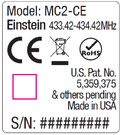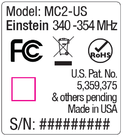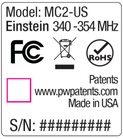Difference between revisions of "PowerMC2"
m (added link and celestial to intro paragraph) |
|||
| (73 intermediate revisions by 8 users not shown) | |||
| Line 1: | Line 1: | ||
| − | |||
| − | |||
[[File:PWPOWERMC2.jpg|right|300px]] | [[File:PWPOWERMC2.jpg|right|300px]] | ||
| − | The PowerMC2 Receiver | + | The PowerMC2 is a PocketWizard Receiver for Einstein E640 and LINK flashes from Paul C Buff that uses PocketWizard [[ControlTL]] technology. With a Raven by Fusion TLC, [[MiniTT1_and_FlexTT5|a MiniTT1 Transmitter, or a FlexTT5 / FlexTT6 Transceiver]] on your camera and a PowerMC2 plugged into your Einstein™ E640 flash, you can now adjust the flash power settings directly from the camera position. With a PowerMC2, you can also enable or disables Zones and utilize PocketWizard’s unique features such as [[HyperSync]] and Optimized [[Rear Curtain Sync]] for maximum control of your lighting. The POwerMC2 can also be used as a receiver for the LINK and the Celestial. |
| − | + | ||
| − | = | + | The PowerMC2 can also be used with any PocketWizard using Standard Channels as well, such as a Plus II or MultiMAX, and it can be triggered by a Sekonic light meter with a PocketWizard module. |
| + | |||
| + | ==Setting up your PowerMC2== | ||
[[File:PowerMC2Einstein.jpg|right|300px]] | [[File:PowerMC2Einstein.jpg|right|300px]] | ||
| − | '''1.''' | + | '''1.''' Check the [[#Transmitter Compatibility|Transmitter Compatibility]] section below to help determine which firmware version to use for both your specific transmitter and your Einstein. [[Getting Started|Update the firmware]] in your PowerMC2 to the specified version and update the Einstein if needed. |
| − | ''' | + | '''<span style="color:red;">IMPORTANT NOTE: Do not connect the PowerMC2 to the [[PocketWizard Utility]] via USB while the PowerMC2 is also connected to the Einstein E640 flash. Damage to your PowerMC2, Einstein, or computer's USB port could result. Make sure to disconnect the PowerMC2 from any attached flash first.</span> |
| − | ''' | + | '''2.''' Connect the PowerMC2 to your Einstein™ E640 Flash via the top remote port, then power on the flash. |
| − | ''' | + | '''3.''' Select the Channel and Zone via the Einstein’s LCD. Please see the [[#Channels and Zones | Channels and Zones]] section below for details. |
| + | '''4.''' Use the Einstein's function and adjust buttons to disable the Einstein's optical flash. This is the box directly above the Channel box. You should see 2 downward arrows. | ||
| − | ''' | + | '''4.''' Set up your transmitting radio and take pictures normally. |
| + | |||
| + | '''5.''' If your transmitting radio has power control, you can use the camera’s Flash Exposure Compensation (FEC) to adjust power levels globally to all remote flashes. You may also be able to use the transmitting radio and/or AC3/master controller to adjust power to your remote flash(es) by Zone. See the [[#PowerMC2|Power Control]] section for more information. | ||
The Status LED blinks '''<span style="color:green;">Green</span>''' every few seconds to indicate normal operation. It will blink '''<span style="color:red;">Red</span>''' in sync with a trigger. | The Status LED blinks '''<span style="color:green;">Green</span>''' every few seconds to indicate normal operation. It will blink '''<span style="color:red;">Red</span>''' in sync with a trigger. | ||
| − | Momentarily pressing TEST will | + | Momentarily pressing TEST on the transmitting radio and/or pressing down on the LED on the PowerMC2 will also trigger the flash. |
| + | |||
| + | ==Transmitter Compatibility== | ||
| + | |||
| + | The PowerMC2 can be used with any transmitting PocketWizard radio as well as the Raven by Fusion TLC, when connected to the Paul C Buff Einstein. It can also be used with the Paul C Buff LINK when using a Raven as the transmitter. PocketWizard has 2 different firmware protocols, the E Release and Legacy. Please see [[PocketWizard Firmware | this link]] for details about the firmware. Depending on which transmitting units you are using, you may need to upgrade your PowerMC2 to the E Release or downgrade to Legacy. | ||
| + | |||
| + | '''NOTE: It is important to use the correct version of firmware on all of your products. This includes the PowerMC2, your transmitting radio, the Einsteins, and your camera. Please see details below for specific firmware versions.''' | ||
| + | |||
| + | ===Raven by Fusion TLC:=== | ||
| + | The PowerMC2 is fully compatible with the Raven, using the E Release firmware protocol. You can adjust power to the Einstein or LINK from the transmitting Raven, in up to three different zones of light in 1/10 stop increments. Zone D is also available with manual power control. The Einstein is not capable of HSS but you may be able to sync at faster sync speeds using [https://www.youtube.com/watch?v=QqBi3Gk5nzY SyncView] technology. You can use the PowerMC2 with the LINK for both SyncView and HSS. | ||
| + | |||
| + | '''Firmware:''' | ||
| + | *PowerMC2: E Release firmware 4.223 or higher | ||
| + | *Raven: update to the [https://fusiontlc.com/pages/firmware-update-feb-2022 most recent firmware] as well. | ||
| + | *Einstein: v58 or higher for use with the Raven. | ||
| + | *LINK: v001.010.101 or higher. | ||
| + | *Celestial: v001.004.107 or higher | ||
| + | |||
| + | '''When using E Release firmware with the PowerMC2 and Einstein, the Channels on the Einstein will be displayed as "CH-E 01".''' | ||
| + | |||
| + | ===PocketWizard FlexTT5 or FlexTT6 with E Release firmware=== | ||
| + | The PowerMC2 is fully compatible with these radios. The Einstein is not capable of HSS but you may be able to sync at faster sync speeds using [[HyperSync | HyperSync]] technology. If you use an AC3 ZoneController or other master controller (such as a Nikon or Canon flash with master mode, a Nikon SU-800, or a Canon ST-E2 or ST-E3-RT), you can adjust power to the Einstein from the camera position. When using E Release firmware with the PowerMC2, the Channels on the Einstein will be displayed as "CH-E 01". | ||
| + | |||
| + | '''Firmware:''' | ||
| + | *PowerMC2: E Release firmware 4.216 or higher | ||
| + | *FlexTT5/FlexTT6: most current E Release firmware available | ||
| + | *Einstein: v55 or higher | ||
| + | *LINK: v001.010.101 or higher | ||
| + | *Celestial: v001.004.107 or higher | ||
| + | |||
| + | ===PocketWizard MiniTT1, FlexTT5, or FlexTT6 with Legacy firmware=== | ||
| + | The PowerMC2 is fully compatible with these radios. The Einstein is not capable of HSS but you may be able to sync at faster sync speeds using [[HyperSync | HyperSync]] technology. If you use an AC3 ZoneController or other master controller (such as a Nikon or Canon flash with master mode, a Nikon SU-800, or a Canon ST-E2 or ST-E3-RT), you can adjust power to the Einstein from the camera position. When using Legacy firmware with ControlTL radios, be sure to use the CTL Channels on the Einstein. It will be displayed as "CTL 01". | ||
| + | |||
| + | '''Firmware:''' | ||
| + | *PowerMC2: Legacy firmware 2.100 or higher | ||
| + | *Einstein can use any firmware between V30 and V53. | ||
| + | '''IMPORTANT NOTE:''' DO NOT update the Einstein to V55 or higher if you wish to adjust power to the Einstein. | ||
| + | |||
| + | ===PocketWizard Plus III/IIIe or Plus IV/IVe with E Release firmware=== | ||
| + | The PowerMC2 is fully compatible with these radios and can be used for regular shooting up to X-sync. The Plus radios cannot be used for HSS or HyperSync. You can enable or disable Zones from your transmitting radio but they cannot be used adjust power to the Einsteins. When using E Release firmware with the PowerMC2, the Channels on the Einstein will be displayed as "CH-E 01". | ||
| + | |||
| + | '''Firmware:''' | ||
| + | *PowerMC2: E Release firmware 4.216 or higher | ||
| + | *Plus IIIe/Plus IVe: current E Release firmware | ||
| + | *Einstein: v55 for use with E Release Channels | ||
| + | *LINK: v001.010.101 or higher | ||
| + | *Celestial: v001.004.107 or higher | ||
| + | |||
| + | ===PocketWizard Plus or MultiMAX with Legacy firmware=== | ||
| + | The PowerMC2 is fully compatible with these radios and can be used for regular shooting up to X-sync. The Plus or MultiMAX radios cannot be used for HSS or HyperSync. If using radios with Channel 17 or higher, you can enable or disable Zones from your transmitting radio but they cannot be used adjust power to the Einsteins. When using Legacy firmware with Plus radios and the PowerMC2, the Channels on the Einstein will be displayed as "CH 01". | ||
| + | |||
| + | '''Firmware:''' | ||
| + | *PowerMC2: Legacy firmware 2.100 | ||
| + | *PocketWizard Plus or MultiMAX: if the radio has a USB port, it should upgraded to the most current Legacy firmware available | ||
| + | *Einstein: you can use any firmware between V30 and V53. | ||
| + | NOTE: You can also use V55 or higher for manual triggering. The Channel will display "CH-E01" (instead of CH 01) but it will trigger on a Standard Legacy Channel. | ||
| + | |||
| + | ===Sekonic Light Meters=== | ||
| + | Many Sekonic light meters can trigger PocketWizard receivers, including the PowerMC2. Please see the [[Sekonic Light Meters | Sekonic Light Meters]] page for details. The meters may be able to trigger with Legacy Standard Channels, Legacy ControlTL Channels, or E Release Channels. This will vary by the meter and the module installed inside it. | ||
| + | |||
| + | ==Channels and Zones== | ||
| + | The Einstein (with a PowerMC2) needs to be on the same Channel as the transmitter. Channels can be set via the Einstein’s built-in LCD. The PowerMC2 is capable of receiving on ControlTL Channels (CTL) and Standard Channels (CH). If the PowerMC2 has been upgraded to the E Release and the Einstein has been updated to firmware v55 or higher, it will receive signals on E Release Channels (CH-E). | ||
| + | NOTE: Legacy Standard Channels will also trigger the E Release Channels. | ||
| + | |||
| + | To set the channel, press the Einstein’s™ function button until the Channel selection box is highlighted, and then scroll up or down with the adjust buttons to select the Channel you want. Once your Channel is set, press the function button again and use the adjust buttons to specify a Zone if applicable. | ||
| + | |||
| + | '''PocketWizard Standard Channels (for example, using a Plus, MultiMAX, or Sekonic light meter as the transmitter with Legacy firmware)''' | ||
| + | |||
| + | *Available Standard Channels CH01 - CH32. | ||
| + | *Channels 17-32 will also have Zones A, B, C, and D. Zones are not available for Channels 1-16. | ||
| + | *You can enable or disable a Zone from a master controller if using Channels 17-32. | ||
| + | *Power Control is not available with Standard Channels. | ||
| + | |||
| + | '''PocketWizard ControlTL Channels (for example, using PocketWizard ControlTL radio or Sekonic light meter as the transmitter with Legacy firmware)''' | ||
| + | |||
| + | *Available ControlTL Channels CTL01 - CTL20. | ||
| + | *All Channels will have Zones A, B, and C. | ||
| + | *Power Control is available with ControlTL Channels. | ||
| + | |||
| + | '''PocketWizard E Release Channels (using PocketWizards that have been upgraded to the E Release or the Raven as the transmitter)''' | ||
| + | |||
| + | *Available E Channels CH-E 01 - CH-E 32. NOTE: Channels 21-32 are only available with PowerMC2 firmware update version 4.216 or higher. | ||
| + | *All Channels will have Zones A, B, and C. Zone D is also available if the PowerMC2 has been updated to firmware 4.216. | ||
| + | *Power Control is available with E Release Channels if the transmitting radio has the ability to send power levels. | ||
| + | |||
| + | ==HyperSync and SyncView== | ||
| + | |||
| + | ===== [[HyperSync]] with PocketWizard Transmitters ===== | ||
| + | [[File:Hypersync.jpg|right]] | ||
| + | Most studio strobes can only sync up to your camera's sync speed - about 1/200 or 1/250 for most current DSLR cameras. Our patented HyperSync® technology allows photographers to achieve faster flash sync speeds. Unlike HSS that uses a pulsing flash with lower power, HyperSync uses your flash's full power burst. That extra speed and light can be used to freeze action or cut ambient light - both of which can produce results never possible before. All you need is a MiniTT1, FlexTT5, or FlexTT6 on your camera to gain the benefits of HyperSync. While performance varies by the camera and flash equipment being used, HyperSync will get the maximum possible out of any configuration. | ||
| + | |||
| + | Please see the [[HyperSync Setup|HyperSync Setup]] for details about using HyperSync with ControlTL radios. | ||
| + | |||
| + | =====SyncView with the Raven by Fusion TLC===== | ||
| + | |||
| + | The Raven takes PocketWizard's HyperSync technology to a new level. With the push of a button, the SyncView screen displays a never-before-seen representation of flash intensity over the length of the shutter cycle. A built-in light meter captures the flash profile and reveals timing in relation to the opening and closing of the shutter curtains. To adjust flash timing, simply rotate the ring dial to optimize timing of your flash. [https://www.youtube.com/watch?v=QqBi3Gk5nzY This link] illustrates how easy it is to push your shutter speeds to their limits. | ||
| − | + | Please see the [https://fusiontlc.com/pages/using-syncview Fusion TLC website] for details about using SyncView. | |
| − | + | ==Power Control== | |
| − | + | The PowerMC2 gives you the ability to adjust power to your Einstein flash from your camera's position, instead of having to adjust power on the Einstein itself. If you are using multiple remote flashes, you can assign each remote flash to a Zone and adjust the power of individual Zones as well. You can have as many remotes assigned to each Zone as you would like. | |
| − | + | NOTE: Specific Power Control functions are based on the features of your transmitting radio. | |
| − | + | ||
| − | + | ||
| − | + | ||
===== Manual Power Control ===== | ===== Manual Power Control ===== | ||
[[File:manual_power_control.jpg|right]] | [[File:manual_power_control.jpg|right]] | ||
| − | + | You can adjust manual power to the remote flashes globally by using the camera's Flash Exposure Compensation (FEC). | |
| − | + | If you are using the Raven or have a master controller on your transmitting MiniTT1, FlexTT5, or FlexTT6, you can adjust manual power to each remote Zone independently. The Einstein does not have TTL. | |
| − | + | *If you are using a Raven, simply activate the Zone and use the dial to adjust power in manual mode. With PowerMC2 firmware update 4.216 or higher, manual power control is available in Zones A, B, C, and D. | |
| − | + | *If you are using a MiniTT1, FlexTT5, or FlexTT6, adjust the manual power settings of your remote Einstein flash directly from a [[AC3 ZoneController]], master flash, or master controller (such as the Nikon SU-800 or Canon ST-E3-RT) mounted on your transmitting radio. Manual power control is available in Zones A, B, and C. | |
| + | |||
| + | Now you can work with total control with your remote lights, without leaving your shooting position. Please see the chart below for corresponding power levels. | ||
===== [[PowerTracking]] ===== | ===== [[PowerTracking]] ===== | ||
[[File:powertracking.jpg|right]] | [[File:powertracking.jpg|right]] | ||
| − | + | With PowerTracking, you can pick the perfect light level and lock it in, then when you change any of your settings on your camera, the system adjusts for those settings and will automatically adjust flash power to give you the same exposure. Change your camera's exposure compensation to adjust the flash output, or make adjustments in aperture or ISO and the system balances your flash for proper exposure. | |
| + | |||
| + | ''Note that Flash Exposure Compensation can also be dialed in on a per-flash basis, by changing the PowerMC2's settings in the [[Exposure Tab]] of the [[PocketWizard Utility]].'' | ||
| + | |||
| + | For details about PowerTracking with PocketWizard ControlTL radios, please see the [[PowerTracking|PowerTracking]] Wiki page. For details about PowerTracking with the Raven, please see the [https://fusiontlc.com/pages/ttl-manual-and-powertrack Fusion TLC website]. | ||
====[[PowerTracking#Basic Power Control|Basic Power Control]]==== | ====[[PowerTracking#Basic Power Control|Basic Power Control]]==== | ||
| − | With only a MiniTT1 | + | With only a MiniTT1, FlexTT5, or FlexTT6 on your camera, your camera’s FEC (Flash Exposure Compensation) control will adjust your flash power output level for all your PowerMC2-connected flashes as shown in the table below. |
| − | <div align="center" | + | <div align="center"> |
{| border="1" class="wikitable" | {| border="1" class="wikitable" | ||
|- | |- | ||
| Line 116: | Line 216: | ||
</div> | </div> | ||
| − | + | == [[PowerMC2 FAQ]] == | |
| − | + | Having trouble with your PowerMC2 or do you have questions? Check out our [[PowerMC2 FAQ]] page! | |
| − | + | ||
| − | + | ||
| − | + | ||
| − | + | ==Specifications== | |
| − | + | ||
| − | + | ||
| − | + | ||
| − | + | ||
| − | + | ||
| − | + | ||
| − | + | ||
| − | + | ||
| − | + | ||
| − | + | ||
| − | + | ||
| − | + | ||
| − | + | ||
| − | + | ||
| − | + | ||
| − | + | ||
| − | + | ||
| − | + | ||
| − | + | ||
| − | + | ||
| − | + | ||
| − | + | ||
| − | + | ||
| − | + | ||
| − | + | ||
| − | + | ||
| − | + | ||
| − | + | ||
| − | + | ||
| − | + | ||
| − | + | ||
| − | + | ||
| − | + | ||
| − | + | ||
| − | + | ||
| − | + | ||
| − | + | ||
| − | + | ||
| − | + | ||
| − | + | ||
| − | + | ||
| − | + | ||
| − | + | ||
| − | + | ||
| − | + | ||
| − | + | ||
| − | + | ||
| − | + | ||
| − | + | ||
| − | + | ||
| − | + | ||
| − | + | ||
| − | + | ||
| − | + | ||
| − | + | ||
| − | + | ||
<div align="center"> | <div align="center"> | ||
| Line 187: | Line 228: | ||
|- | |- | ||
|'''Channels''' | |'''Channels''' | ||
| − | | | + | |84 Channels over 58 Frequencies - US FCC/IC <br> 35 Channels over 5 Frequencies - CE |
|- | |- | ||
|'''Antenna''' | |'''Antenna''' | ||
| Line 195: | Line 236: | ||
|Eight-pin remote socket | |Eight-pin remote socket | ||
|- | |- | ||
| − | |'''Zone Select | + | |'''Zone Select Options''' |
| − | |A-B-C | + | |A-B-C or A-B-C-D, depending on Channel and firmware version |
|- | |- | ||
|'''Status Indicator''' | |'''Status Indicator''' | ||
| Line 202: | Line 243: | ||
|- | |- | ||
|'''USB''' | |'''USB''' | ||
| − | |USB Compliant 2.0, Mini-B Connector, 5VDC regulated, 100mA, Pin 1 Positive, Pin 4 Ground | + | |USB Compliant 2.0, Mini-B Connector, 5VDC regulated, 100mA, Pin 1 Positive, Pin 4 Ground<BR> |
| + | ''<span style="color:red;">DO NOT CONNECT RADIO TO USB WHILE ALSO CONNECTED TO EINSTEIN FLASH.</span> | ||
|- | |- | ||
|'''Operating Temperature''' | |'''Operating Temperature''' | ||
| Line 223: | Line 265: | ||
|- | |- | ||
|'''Requirements''' | |'''Requirements''' | ||
| − | |Must be used in conjunction with a MiniTT1 | + | |Must be used in conjunction with a MiniTT1, FlexTT5, FlexTT6 or Raven on camera for power control capability.<br>May be paired with any PocketWizard transmitter or transceiver for simple triggering. Also compatible with Sekonic light meters with PocketWizard module. |
| + | |} | ||
| + | </div> | ||
| + | |||
| + | ==2014 Safety Notice== | ||
| + | <div align="left"> | ||
| + | {| border="1" class="wikitable" | ||
| + | |- | ||
| + | |<b>FEBRUARY 2014 SAFETY NOTICE FOR CURRENT POWERMC2 OWNERS:</b> | ||
| + | |||
| + | '''NOTE: This message was first sent out in February 2014. If you purchased your PowerMC2 radios after that point, as new units from an authorized dealer or distributor, please [[#PowerMC2 Receiver with ControlTL® for Einstein™ E640 Flash | click here]] to continue to the PowerMC2 Wiki page.''' | ||
| + | |||
| + | We have identified a potentially hazardous issue with the PocketWizard® PowerMC2 receiver when used in combination with the Paul C. Buff Einstein™ E640 flash units, especially the CE/433 MHz version sold in Europe. You may have received a previous message from Paul C. Buff, Inc. regarding this issue. | ||
| + | |||
| + | In rare circumstances, if the PowerMC2 is connected to the Einstein flash and the Einstein flash is connected to a power outlet, exposed metal components like the USB port or antenna spring on the PowerMC2 can become electrified, posing a potentially serious shock hazard. If the PowerMC2’s antenna cover is broken, removed, or in any way damaged, DISCONTINUE USE IMMEDIATELY and contact PocketWizard. | ||
| + | |||
| + | Customers in the United States may continue to safely use the Einstein flash and PowerMC2 with the power cord supplied by Paul C. Buff and a properly wired USA-style three-pronged power outlet ([http://en.wikipedia.org/wiki/NEMA_connector#NEMA_5 NEMA 5]) or with the Vagabond battery pack. If a properly wired NEMA 5 power outlet is unavailable in your location, ALWAYS UNPLUG THE FLASH PRIOR TO HANDLING THE POWERMC2. | ||
| + | |||
| + | The issue has been corrected for all PowerMC2 units sold by PocketWizard’s authorized distributor in the USA after February 15, 2014. Customers owning affected units are advised to immediately contact PocketWizard Technical Support at +1 802-318-4456 or via our [https://pocketwizard.com/contact/ inquiry page] to arrange for the return of affected units for free servicing to reduce the risk of electrical shock. We urge you to contact us regardless of the condition of your PowerMC2. We greatly apologize for this inconvenience. | ||
| + | |||
| + | |||
| + | <b>Affected units:</b> | ||
| + | |||
| + | *All units with the CE logo on the back, or any serial number beginning M2Cxxxxxxx are affected and correctable. | ||
| + | :[[File:PowerMC2_Affected_CE_label.png|none|left|123px]] | ||
| + | |||
| + | *Units with the FCC logo on the back and with a serial number M2U192000 or lower are affected and correctable. | ||
| + | :[[File:PowerMC2_Affected_FCC_label.png|none|left|123px]] | ||
| + | |||
| + | <b>Corrected units:</b> | ||
| + | |||
| + | *Units sold by PocketWizard’s authorized distributor in the USA after February 15th, 2014, or have serial number M2U194000 and higher, already have corrective safety features and warnings installed. Identifying features are “www.pwpatents.com” on the serial number sticker, and/or a yellow warning label. | ||
| + | :[[File:PowerMC2_Corrected_FCC_label.png|none|left|123px]] | ||
| + | :[[File:PowerMC2_Warning_Sticker.png|none|left|123px]] | ||
|} | |} | ||
</div> | </div> | ||
Latest revision as of 11:00, 12 November 2023
The PowerMC2 is a PocketWizard Receiver for Einstein E640 and LINK flashes from Paul C Buff that uses PocketWizard ControlTL technology. With a Raven by Fusion TLC, a MiniTT1 Transmitter, or a FlexTT5 / FlexTT6 Transceiver on your camera and a PowerMC2 plugged into your Einstein™ E640 flash, you can now adjust the flash power settings directly from the camera position. With a PowerMC2, you can also enable or disables Zones and utilize PocketWizard’s unique features such as HyperSync and Optimized Rear Curtain Sync for maximum control of your lighting. The POwerMC2 can also be used as a receiver for the LINK and the Celestial.
The PowerMC2 can also be used with any PocketWizard using Standard Channels as well, such as a Plus II or MultiMAX, and it can be triggered by a Sekonic light meter with a PocketWizard module.
Contents
- 1 Setting up your PowerMC2
- 2 Transmitter Compatibility
- 2.1 Raven by Fusion TLC:
- 2.2 PocketWizard FlexTT5 or FlexTT6 with E Release firmware
- 2.3 PocketWizard MiniTT1, FlexTT5, or FlexTT6 with Legacy firmware
- 2.4 PocketWizard Plus III/IIIe or Plus IV/IVe with E Release firmware
- 2.5 PocketWizard Plus or MultiMAX with Legacy firmware
- 2.6 Sekonic Light Meters
- 3 Channels and Zones
- 4 HyperSync and SyncView
- 5 Power Control
- 6 PowerMC2 FAQ
- 7 Specifications
- 8 2014 Safety Notice
Setting up your PowerMC2
1. Check the Transmitter Compatibility section below to help determine which firmware version to use for both your specific transmitter and your Einstein. Update the firmware in your PowerMC2 to the specified version and update the Einstein if needed.
IMPORTANT NOTE: Do not connect the PowerMC2 to the PocketWizard Utility via USB while the PowerMC2 is also connected to the Einstein E640 flash. Damage to your PowerMC2, Einstein, or computer's USB port could result. Make sure to disconnect the PowerMC2 from any attached flash first.
2. Connect the PowerMC2 to your Einstein™ E640 Flash via the top remote port, then power on the flash.
3. Select the Channel and Zone via the Einstein’s LCD. Please see the Channels and Zones section below for details.
4. Use the Einstein's function and adjust buttons to disable the Einstein's optical flash. This is the box directly above the Channel box. You should see 2 downward arrows.
4. Set up your transmitting radio and take pictures normally.
5. If your transmitting radio has power control, you can use the camera’s Flash Exposure Compensation (FEC) to adjust power levels globally to all remote flashes. You may also be able to use the transmitting radio and/or AC3/master controller to adjust power to your remote flash(es) by Zone. See the Power Control section for more information.
The Status LED blinks Green every few seconds to indicate normal operation. It will blink Red in sync with a trigger.
Momentarily pressing TEST on the transmitting radio and/or pressing down on the LED on the PowerMC2 will also trigger the flash.
Transmitter Compatibility
The PowerMC2 can be used with any transmitting PocketWizard radio as well as the Raven by Fusion TLC, when connected to the Paul C Buff Einstein. It can also be used with the Paul C Buff LINK when using a Raven as the transmitter. PocketWizard has 2 different firmware protocols, the E Release and Legacy. Please see this link for details about the firmware. Depending on which transmitting units you are using, you may need to upgrade your PowerMC2 to the E Release or downgrade to Legacy.
NOTE: It is important to use the correct version of firmware on all of your products. This includes the PowerMC2, your transmitting radio, the Einsteins, and your camera. Please see details below for specific firmware versions.
Raven by Fusion TLC:
The PowerMC2 is fully compatible with the Raven, using the E Release firmware protocol. You can adjust power to the Einstein or LINK from the transmitting Raven, in up to three different zones of light in 1/10 stop increments. Zone D is also available with manual power control. The Einstein is not capable of HSS but you may be able to sync at faster sync speeds using SyncView technology. You can use the PowerMC2 with the LINK for both SyncView and HSS.
Firmware:
- PowerMC2: E Release firmware 4.223 or higher
- Raven: update to the most recent firmware as well.
- Einstein: v58 or higher for use with the Raven.
- LINK: v001.010.101 or higher.
- Celestial: v001.004.107 or higher
When using E Release firmware with the PowerMC2 and Einstein, the Channels on the Einstein will be displayed as "CH-E 01".
PocketWizard FlexTT5 or FlexTT6 with E Release firmware
The PowerMC2 is fully compatible with these radios. The Einstein is not capable of HSS but you may be able to sync at faster sync speeds using HyperSync technology. If you use an AC3 ZoneController or other master controller (such as a Nikon or Canon flash with master mode, a Nikon SU-800, or a Canon ST-E2 or ST-E3-RT), you can adjust power to the Einstein from the camera position. When using E Release firmware with the PowerMC2, the Channels on the Einstein will be displayed as "CH-E 01".
Firmware:
- PowerMC2: E Release firmware 4.216 or higher
- FlexTT5/FlexTT6: most current E Release firmware available
- Einstein: v55 or higher
- LINK: v001.010.101 or higher
- Celestial: v001.004.107 or higher
PocketWizard MiniTT1, FlexTT5, or FlexTT6 with Legacy firmware
The PowerMC2 is fully compatible with these radios. The Einstein is not capable of HSS but you may be able to sync at faster sync speeds using HyperSync technology. If you use an AC3 ZoneController or other master controller (such as a Nikon or Canon flash with master mode, a Nikon SU-800, or a Canon ST-E2 or ST-E3-RT), you can adjust power to the Einstein from the camera position. When using Legacy firmware with ControlTL radios, be sure to use the CTL Channels on the Einstein. It will be displayed as "CTL 01".
Firmware:
- PowerMC2: Legacy firmware 2.100 or higher
- Einstein can use any firmware between V30 and V53.
IMPORTANT NOTE: DO NOT update the Einstein to V55 or higher if you wish to adjust power to the Einstein.
PocketWizard Plus III/IIIe or Plus IV/IVe with E Release firmware
The PowerMC2 is fully compatible with these radios and can be used for regular shooting up to X-sync. The Plus radios cannot be used for HSS or HyperSync. You can enable or disable Zones from your transmitting radio but they cannot be used adjust power to the Einsteins. When using E Release firmware with the PowerMC2, the Channels on the Einstein will be displayed as "CH-E 01".
Firmware:
- PowerMC2: E Release firmware 4.216 or higher
- Plus IIIe/Plus IVe: current E Release firmware
- Einstein: v55 for use with E Release Channels
- LINK: v001.010.101 or higher
- Celestial: v001.004.107 or higher
PocketWizard Plus or MultiMAX with Legacy firmware
The PowerMC2 is fully compatible with these radios and can be used for regular shooting up to X-sync. The Plus or MultiMAX radios cannot be used for HSS or HyperSync. If using radios with Channel 17 or higher, you can enable or disable Zones from your transmitting radio but they cannot be used adjust power to the Einsteins. When using Legacy firmware with Plus radios and the PowerMC2, the Channels on the Einstein will be displayed as "CH 01".
Firmware:
- PowerMC2: Legacy firmware 2.100
- PocketWizard Plus or MultiMAX: if the radio has a USB port, it should upgraded to the most current Legacy firmware available
- Einstein: you can use any firmware between V30 and V53.
NOTE: You can also use V55 or higher for manual triggering. The Channel will display "CH-E01" (instead of CH 01) but it will trigger on a Standard Legacy Channel.
Sekonic Light Meters
Many Sekonic light meters can trigger PocketWizard receivers, including the PowerMC2. Please see the Sekonic Light Meters page for details. The meters may be able to trigger with Legacy Standard Channels, Legacy ControlTL Channels, or E Release Channels. This will vary by the meter and the module installed inside it.
Channels and Zones
The Einstein (with a PowerMC2) needs to be on the same Channel as the transmitter. Channels can be set via the Einstein’s built-in LCD. The PowerMC2 is capable of receiving on ControlTL Channels (CTL) and Standard Channels (CH). If the PowerMC2 has been upgraded to the E Release and the Einstein has been updated to firmware v55 or higher, it will receive signals on E Release Channels (CH-E). NOTE: Legacy Standard Channels will also trigger the E Release Channels.
To set the channel, press the Einstein’s™ function button until the Channel selection box is highlighted, and then scroll up or down with the adjust buttons to select the Channel you want. Once your Channel is set, press the function button again and use the adjust buttons to specify a Zone if applicable.
PocketWizard Standard Channels (for example, using a Plus, MultiMAX, or Sekonic light meter as the transmitter with Legacy firmware)
- Available Standard Channels CH01 - CH32.
- Channels 17-32 will also have Zones A, B, C, and D. Zones are not available for Channels 1-16.
- You can enable or disable a Zone from a master controller if using Channels 17-32.
- Power Control is not available with Standard Channels.
PocketWizard ControlTL Channels (for example, using PocketWizard ControlTL radio or Sekonic light meter as the transmitter with Legacy firmware)
- Available ControlTL Channels CTL01 - CTL20.
- All Channels will have Zones A, B, and C.
- Power Control is available with ControlTL Channels.
PocketWizard E Release Channels (using PocketWizards that have been upgraded to the E Release or the Raven as the transmitter)
- Available E Channels CH-E 01 - CH-E 32. NOTE: Channels 21-32 are only available with PowerMC2 firmware update version 4.216 or higher.
- All Channels will have Zones A, B, and C. Zone D is also available if the PowerMC2 has been updated to firmware 4.216.
- Power Control is available with E Release Channels if the transmitting radio has the ability to send power levels.
HyperSync and SyncView
HyperSync with PocketWizard Transmitters
Most studio strobes can only sync up to your camera's sync speed - about 1/200 or 1/250 for most current DSLR cameras. Our patented HyperSync® technology allows photographers to achieve faster flash sync speeds. Unlike HSS that uses a pulsing flash with lower power, HyperSync uses your flash's full power burst. That extra speed and light can be used to freeze action or cut ambient light - both of which can produce results never possible before. All you need is a MiniTT1, FlexTT5, or FlexTT6 on your camera to gain the benefits of HyperSync. While performance varies by the camera and flash equipment being used, HyperSync will get the maximum possible out of any configuration.
Please see the HyperSync Setup for details about using HyperSync with ControlTL radios.
SyncView with the Raven by Fusion TLC
The Raven takes PocketWizard's HyperSync technology to a new level. With the push of a button, the SyncView screen displays a never-before-seen representation of flash intensity over the length of the shutter cycle. A built-in light meter captures the flash profile and reveals timing in relation to the opening and closing of the shutter curtains. To adjust flash timing, simply rotate the ring dial to optimize timing of your flash. This link illustrates how easy it is to push your shutter speeds to their limits.
Please see the Fusion TLC website for details about using SyncView.
Power Control
The PowerMC2 gives you the ability to adjust power to your Einstein flash from your camera's position, instead of having to adjust power on the Einstein itself. If you are using multiple remote flashes, you can assign each remote flash to a Zone and adjust the power of individual Zones as well. You can have as many remotes assigned to each Zone as you would like.
NOTE: Specific Power Control functions are based on the features of your transmitting radio.
Manual Power Control
You can adjust manual power to the remote flashes globally by using the camera's Flash Exposure Compensation (FEC).
If you are using the Raven or have a master controller on your transmitting MiniTT1, FlexTT5, or FlexTT6, you can adjust manual power to each remote Zone independently. The Einstein does not have TTL.
- If you are using a Raven, simply activate the Zone and use the dial to adjust power in manual mode. With PowerMC2 firmware update 4.216 or higher, manual power control is available in Zones A, B, C, and D.
- If you are using a MiniTT1, FlexTT5, or FlexTT6, adjust the manual power settings of your remote Einstein flash directly from a AC3 ZoneController, master flash, or master controller (such as the Nikon SU-800 or Canon ST-E3-RT) mounted on your transmitting radio. Manual power control is available in Zones A, B, and C.
Now you can work with total control with your remote lights, without leaving your shooting position. Please see the chart below for corresponding power levels.
PowerTracking
With PowerTracking, you can pick the perfect light level and lock it in, then when you change any of your settings on your camera, the system adjusts for those settings and will automatically adjust flash power to give you the same exposure. Change your camera's exposure compensation to adjust the flash output, or make adjustments in aperture or ISO and the system balances your flash for proper exposure.
Note that Flash Exposure Compensation can also be dialed in on a per-flash basis, by changing the PowerMC2's settings in the Exposure Tab of the PocketWizard Utility.
For details about PowerTracking with PocketWizard ControlTL radios, please see the PowerTracking Wiki page. For details about PowerTracking with the Raven, please see the Fusion TLC website.
Basic Power Control
With only a MiniTT1, FlexTT5, or FlexTT6 on your camera, your camera’s FEC (Flash Exposure Compensation) control will adjust your flash power output level for all your PowerMC2-connected flashes as shown in the table below.
| Camera FEC/EC - or - AC3 Power Dial in Manual |
Einstein E640 Power Output |
| +3 | 1/1 |
| +2.7 | 1/2 + 0.6 |
| +2.3 | 1/2 + 0.3 |
| +2 | 1/2 |
| +1.7 | 1/4 + 0.6 |
| +1.3 | 1/4 + 0.3 |
| +1 | 1/4 |
| +0.7 | 1/8 + 0.6 |
| +0.3 | 1/8 + 0.6 |
| 0 | 1/8 |
| -0.3 | 1/16 + 0.6 |
| -0.7 | 1/16 + 0.3 |
| -1 | 1/16 |
| -1.3 | 1/32 + 0.6 |
| -1.7 | 1/32 + 0.3 |
| -2 | 1/32 |
| -2.3 | 1/64 + 0.6 |
| -2.7 | 1/64 + 0.3 |
| -3 | 1/64 |
PowerMC2 FAQ
Having trouble with your PowerMC2 or do you have questions? Check out our PowerMC2 FAQ page!
Specifications
| Frequency | 340.00 - 354.00 US FCC/IC 433.42 - 434.42 MHz - CE |
| Channels | 84 Channels over 58 Frequencies - US FCC/IC 35 Channels over 5 Frequencies - CE |
| Antenna | 2.7" (6.9 cm) rubberized |
| Mounting | Eight-pin remote socket |
| Zone Select Options | A-B-C or A-B-C-D, depending on Channel and firmware version |
| Status Indicator | LED: Green, Amber, Red Status indications |
| USB | USB Compliant 2.0, Mini-B Connector, 5VDC regulated, 100mA, Pin 1 Positive, Pin 4 Ground DO NOT CONNECT RADIO TO USB WHILE ALSO CONNECTED TO EINSTEIN FLASH. |
| Operating Temperature | Above -15° C (5° F) and below 50° C (120° F) |
| Storage Temperature | Above -30° C (22° F) and below 85° C (185° F) |
| Construction | high impact plastic, rubberized antenna, RoHS Compliant |
| Power | Receives power from attached flash |
| Dimensions | 4.66" (11.84 cm) long x 1.29" (3.27 cm) wide x .43" (1.09 cm) depth |
| Weight | .77 ounces (21.83 grams) |
| Requirements | Must be used in conjunction with a MiniTT1, FlexTT5, FlexTT6 or Raven on camera for power control capability. May be paired with any PocketWizard transmitter or transceiver for simple triggering. Also compatible with Sekonic light meters with PocketWizard module. |
2014 Safety Notice
| FEBRUARY 2014 SAFETY NOTICE FOR CURRENT POWERMC2 OWNERS:
NOTE: This message was first sent out in February 2014. If you purchased your PowerMC2 radios after that point, as new units from an authorized dealer or distributor, please click here to continue to the PowerMC2 Wiki page. We have identified a potentially hazardous issue with the PocketWizard® PowerMC2 receiver when used in combination with the Paul C. Buff Einstein™ E640 flash units, especially the CE/433 MHz version sold in Europe. You may have received a previous message from Paul C. Buff, Inc. regarding this issue. In rare circumstances, if the PowerMC2 is connected to the Einstein flash and the Einstein flash is connected to a power outlet, exposed metal components like the USB port or antenna spring on the PowerMC2 can become electrified, posing a potentially serious shock hazard. If the PowerMC2’s antenna cover is broken, removed, or in any way damaged, DISCONTINUE USE IMMEDIATELY and contact PocketWizard. Customers in the United States may continue to safely use the Einstein flash and PowerMC2 with the power cord supplied by Paul C. Buff and a properly wired USA-style three-pronged power outlet (NEMA 5) or with the Vagabond battery pack. If a properly wired NEMA 5 power outlet is unavailable in your location, ALWAYS UNPLUG THE FLASH PRIOR TO HANDLING THE POWERMC2. The issue has been corrected for all PowerMC2 units sold by PocketWizard’s authorized distributor in the USA after February 15, 2014. Customers owning affected units are advised to immediately contact PocketWizard Technical Support at +1 802-318-4456 or via our inquiry page to arrange for the return of affected units for free servicing to reduce the risk of electrical shock. We urge you to contact us regardless of the condition of your PowerMC2. We greatly apologize for this inconvenience.
Corrected units:
|