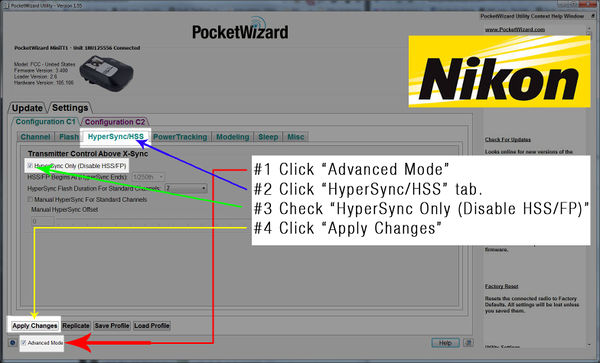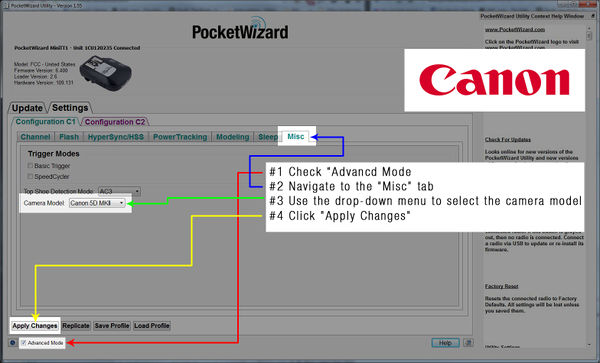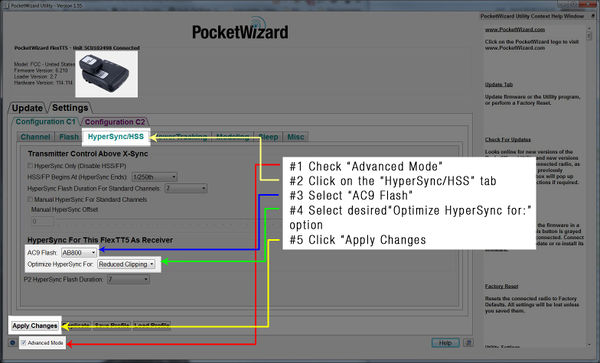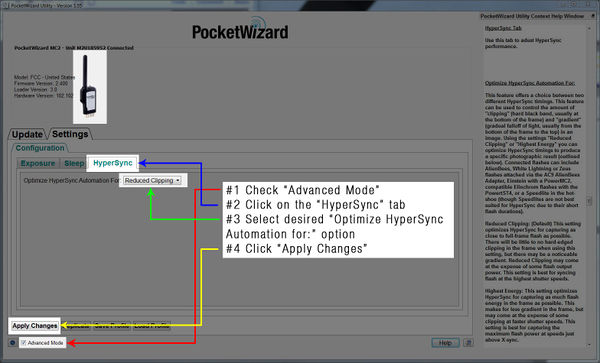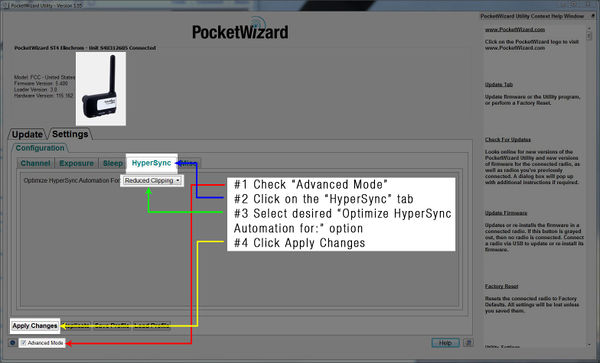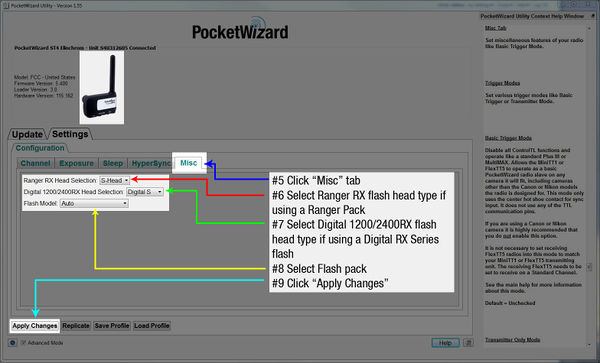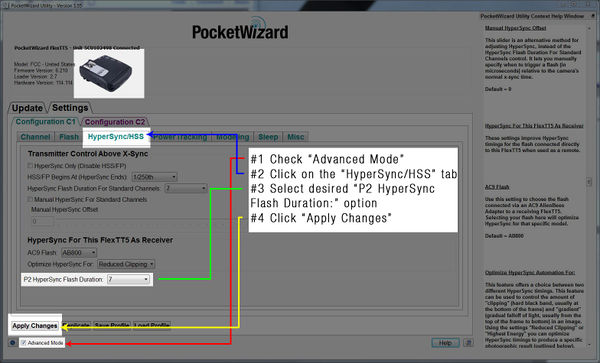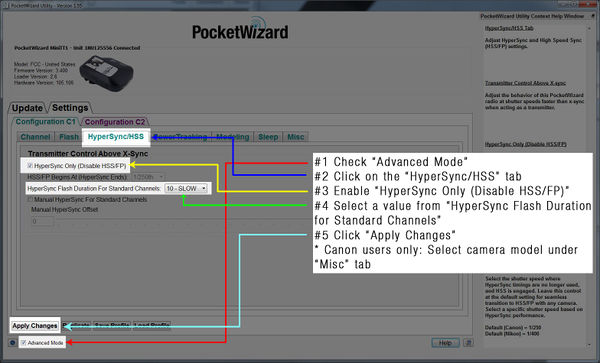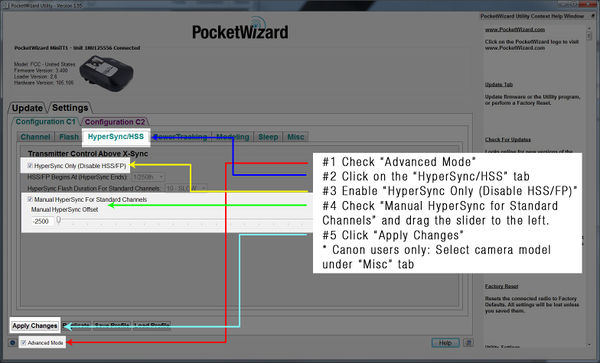HyperSync Setup
This page describes how to configure your PocketWizard radios for using HyperSync to capture flash above X-sync. This page will provide details on configuring your radios in the PocketWizard Utility for best HyperSync performance. HyperSync requires at least one ControlTL radio like the MiniTT1 and FlexTT5 to serve as the transmitter. Receiving radios may be ControlTL radios like the FlexTT5, PowerMC2, or PowerST4, or Standard Channel radios like the MultiMAX, Plus II, Plus III, or PlusX.
To learn what HyperSync is and how it differs from other flash sync techniques, visit the Understanding HyperSync and High Speed Sync page. For basic information on HyperSync, return to the main HyperSync page.
Contents
What HyperSync results can I get with my camera and flash?
Thankfully, we have done a lot of the work for you by sharing images that we have captured using as many combinations of camera and flash model as possible. Our examples are available below. Simply click on your camera and find the flash that you wish to use with HyperSync. There are countless combinations of flashes and cameras in the world, and we will add more cameras and flashes as time goes by. If you don't see your equipment, feel free to contact us directly: http://www.pocketwizard.com/contact/inquiry/
The results below were produced with the steps detailed on the bottom parts of this page.
| Canon 1D X | Canon 7D | Canon 70D | Canon Rebel T5i (700D) |
| Canon 1D Mark IV | Canon 6D | Canon 60D | Canon Rebel T5 (1200D) |
| Canon 1Ds Mark III | Canon 5D Mark III | Canon 50D | Canon Rebel SL1 (650D) |
| Canon 1D Mark III | Canon 5D Mark II | Canon 40D | Canon Rebel T4i (650D) |
| Canon 1Ds Mark II | Canon 5D | Canon 30D | Canon Rebel T3i (600D) |
| Canon 1D Mark II N | Canon 20D | Canon Rebel T3 (110D) | |
| Canon 1D Mark II | Canon Rebel T2i (550D) | ||
| Canon Rebel T1i (500D) | |||
| Canon Rebel XSi (450D) | |||
| Canon Rebel XTi (400D) | |||
| Canon Rebel XT (350D) | |||
| Canon Rebel XS (1000D) |
| Nikon D4S | Nikon D810 | Nikon D7100 | Nikon Df |
| Nikon D4 | Nikon D800 | Nikon D7000 | |
| Nikon D3x | Nikon D800E | Nikon D5300* | Nikon D90 |
| Nikon D3s | Nikon D700 | Nikon D5200* | Nikon D80 |
| Nikon D3 | Nikon D610 | Nikon D5100* | Nikon D40x* |
| Nikon D2x | Nikon D600 | Nikon D5000* | Nikon D40* |
| Nikon D300s | Nikon D3300* | ||
| Nikon D300 | Nikon D3200* | ||
| Nikon D200 | Nikon D3100* | ||
| Nikon D3000* |
* These cameras do not support HyperSync or HSS/FP-Sync operation: D5300, D5200, D5100, D5000, D3300, D3200, D3100, D3000, D40x, D40
| Don't see your gear? |
|---|
| We have paused our HyperSync testing and PDF production for the time being. We may be adding more results to the wiki as they become available. Check back in the future. |
All ControlTL Radios – HyperSync Automation
Performing HyperSync is easiest with all ControlTL radios, transmitter and receivers. Non-ControlTL receivers (Standard Channel radios) do not have the benefit of HyperSync Automation, and require more manual adjustment for best results. While default HyperSync settings for ControlTL radios will usually provide great results, they may also be reconfigured by the photographer. First configure your transmitting MiniTT1 or FlexTT5, and then your receiving PocketWizard radio. Steps for configuring your ControlTL transmitter and receiver are detailed below.
How to Configure the ControlTL Transmitter
When using a MiniTT1 or FlexTT5 as a transmitter to perform HyperSync, follow these steps to configure your radio. Be sure the "Advanced Mode" box in the bottom left corner of the Utility is checked.
For Nikon users:
For the most consistent results and most flash energy in frame with Nikon radios, it is highly recommended that you enable “HyperSync Only:”
- Connect your transmitting MiniTT1/FlexTT5 to the PocketWizard Utility via USB, and check the "Advanced Mode" box
- Navigate to the "HyperSync/HSS" tab
- Enable “HyperSync Only”
- Click "Apply Changes"
NOTE: If you are a Nikon user with ControlTL receivers, and the “HyperSync Only” control is left at its default (disabled) less flash energy will be captured in frame and HyperSync will not be able to optimize flash timing. If you are a Nikon user attempting to use HyperSync with Standard Channel receivers (like the Plus II, Plus III, PlusX, or MultiMAX), you must enable "HyperSync Only." Please read the section ControlTL Transmitter, Standard Receiver, below, for more information.
For Canon users:
For best performance with Canon radios, it is highly recommended that you manually select your camera model:
- Connect your transmitting MiniTT1/FlexTT5 to the PocketWizard Utility via USB and check the "Advanced Mode" box
- Navigate to the "Misc” tab
- Use the drop-down menu to select the camera model
- Click "Apply Changes"
NOTE: If you are a Canon user attempting to use HyperSync with Standard Channel receivers (like the Plus II, Plus III, PlusX, or MultiMAX), you must enable "HyperSync Only." Please read the section ControlTL Transmitter, Standard Receiver, below, for more information.
How to Configure the Receiving FlexTT5 and AC9 AlienBees Adapter
When using a Canon or Nikon FlexTT5 with an attached AC9 AlienBees Adapter as your receiver, follow these steps to configure your radio:
- Connect your receiving FlexTT5 to the PocketWizard Utility via USB and make sure that the “Advanced Mode” box is checked
- Navigate to the “HyperSync/HSS” tab and select the flash connected to the AC9 AlienBees Adapter using the "AC9 Flash" dropdown menu
- Set “Optimize HyperSync Automation For:” to either "Reduced Clipping" or "Highest Energy" (default = “Reduced Clipping”)
- Click "Apply Changes"
- Connect the receiving FlexTT5 and AC9 AlienBees Adapter to the flash
This video shows you how to set up your transmitter and receiver for HyperSync for the Nikon system of radios.
This video shows you how to set up your transmitter and receiver for HyperSync for the Canon system of radios.
HyperSync Automation is currently implemented for the following Paul C. Buff flashes and AC9 Adapter:
| AlienBees AB400 | White Lightning X800 | Zeus 1250 |
| AlienBees AB800 | White Lightning X1600 | |
| AlienBees AB1600 | White Lightning X3200 | |
| AlienBees ABR800 RingFlash | White Lightning Ultra1200 |
If you wish to use a flash that does not appear on the list above with an AC9 AlienBees Adapter, try selecting a flash of a similar power output.
How to Configure the Receiving PowerMC2
When using a PowerMC2 as your receiver, follow these steps to configure your radio:
- Connect your PowerMC2 to the PocketWizard Utility via USB, and make sure that the “Advanced Mode” box is checked
- Navigate to “Optimize HyperSync Automation For:” on the “HyperSync” tab; choose "Reduced Clipping" or "Highest Energy"
- Click "Apply Changes"
- Connect the PowerMC2 to the flash
This video shows you how to set up your transmitter and receiver for HyperSync for the Nikon system of radios.
This video shows you how to set up your transmitter and receiver for HyperSync for the Canon system of radios.
HyperSync Automation with the PowerMC2 is intended for use with the Einstein E640 flash. Using the Einstein’s “Color” mode will provide the best results. The E640 only provides its best HyperSync results when set to full power (+3 on the AC3 ZoneController or master Speedlite). Due to its IGBT design, settings lower than full power may result in clipping.
You can read more about this behavior on the IGBT-controlled flashes vs. Voltage-controlled flashes page.
Before you connect a PowerMC2 to the PocketWizard Utility via USB, make sure to disconnect the radio from the Einstein flash. Failure to disconnect the PowerMC2 from the flash before connecting it to the Utility could result in damage to the radio.
How to Configure the Receiving PowerST4
When using a PowerST4 as your receiver, follow these steps to configure your radio:
- Connect your PowerST4 to the PocketWizard Utility via USB, and make sure that the “Advanced Mode” box is checked
- Navigate to “Optimize HyperSync Automation For:” on the “HyperSync” tab; choose "Reduced Clipping" or "Highest Energy"
- Navigate to the Misc Tab and select S-head or A-head if you have a Ranger RX, or select your Digital RX series head if you're using a Digital 1200 or 2400 pack.
- Select your flash model as well.
- Click "Apply Changes"
- Connect the PowerST4 to the flash or pack
This video shows you how to set up your transmitter and receiver for HyperSync for the Nikon system of radios.
This video shows you how to set up your transmitter and receiver for HyperSync for the Canon system of radios.
HyperSync Automation is currently implemented for the following Elinchrom flashes and PowerST4:
| Style 300RX | Digital 1200RX or Digital 2400RX with Digital S Head |
Ranger RX with Ranger S Head |
| Style 600RX | Digital 1200RX or Digital 2400RX with Digital SE Head |
Ranger RX with Ranger A Head |
| Style 1200RX | Digital 1200RX or Digital 2400RX with Mini A Head |
Ranger RX Speed with Ranger S Head |
| Digital 1200RX or Digital 2400RX with Mini S Head |
Ranger RX Speed with Ranger A Head | |
| Digital 1200RX or Digital 2400RX with A3000 Head |
Ranger RX Speed A/s with Ranger S Head | |
| Digital 1200RX or Digital 2400RX with A6000 Head |
Ranger RX Speed A/s with Ranger A Head |
How to Configure the Receiving FlexTT5 P2 Port
When using a FlexTT5 as your receiver connected to a flash via the P2 port, follow these steps to configure your radio:
- Connect your receiving FlexTT5 to the PocketWizard Utility via USB, and make sure that the “Advanced Mode” box is checked
- Navigate to the “HyperSync/HSS” tab; use the “ P2 HyperSync Flash Duration” drop-down to select a timing setting – 10 is often a good starting-point
- Click "Apply Changes"
- Connect the FlexTT5 to the flash or pack via the P2 port and appropriate cable
If you notice clipping in frame, choose a different “P2 HyperSync Flash Duration” value - if you have a smaller flash or Speedlite connected via the P2 port, start by testing with lower numbers, if you have a studio strobe or larger flash, you will likely see the best results with higher numbers
ControlTL Transmitter, Standard Receiver (Plus II, Plus III, PlusX, MultiMAX)
Performing HyperSync is possible with a ControlTL transmitter and Standard Channel receivers like the MultiMAX, Plus II, Plus III, or PlusX.
Only ControlTL radios have HyperSync settings that can be adjusted. When using Standard Channel radios as receivers, all HyperSync settings or offsets will need to be manipulated on the transmitter. The Standard Channel receivers need only be set to use the correct channel and then connected to the remote flashes. The transmitting MiniTT1 or FlexTT5 can account for the flash duration of remote flashes in one of two ways, “ HyperSync Flash Duration For Standard Channels” or “ Manual HyperSync For Standard Channels.” Find more information on these options on the HyperSync/HSS Tab page.
When using a mix of ControlTL and Standard Channel radios to perform HyperSync, determine whether you would like to use “HyperSync Flash Duration For Standard Channels” or “Manual HyperSync For Standard Channels.” and follow the instructions below.
How to Configure the ControlTL Transmitter - HyperSync Flash Duration For Standard Channels
Follow these steps to configure your ControlTL transmitter using HyperSync Flash Duration For Standard Channels:
- Connect your transmitting MiniTT1 or FlexTT5 to the PocketWizard Utility via USB and make sure that the “Advanced Mode” box is checked
- Navigate to the "HyperSync/HSS" tab
- Enable “HyperSync Only”
- Select a value 1-10 for the “HyperSync Flash Duration for Standard Channels” – 10 is often a good starting-point
- Canon users only: Navigate to the “Channel” tab and manually select your camera model
- Click "Apply Changes"
If you notice clipping in frame, choose a different “HyperSync Flash Duration for Standard Channels” value – some experimentation may be necessary to find the best setting for your camera and flash combination
How to Configure the ControlTL Transmitter - Manual HyperSync For Standard Channels
Follow these steps to configure your ControlTL transmitter using Manual HyperSync For Standard Channels:
- Connect your transmitting MiniTT1 or FlexTT5 to the PocketWizard Utility via USB and make sure that the “Advanced Mode” box is checked
- Navigate to the "HyperSync/HSS" tab
- Enable “HyperSync Only”
- Enable “Manual HyperSync For Standard Channels” by clicking the check-box
- Use the slider to set a Manual HyperSync Offset – the greatest offset (all the way to the left) is often a good starting point
- Canon users only: Navigate to the “Channel” tab and manually select your camera
- Click "Apply Changes"
If you notice clipping in frame, choose a different Manual HyperSync Offset value – typically the maximum offset (slider all the way to the left) works well as a starting point. Not all cameras can use the full range of this setting. Some cameras will show no change beyond certain offset value. This is a limitation of the camera. Some experimentation may be necessary to find the best setting for your camera and flash combination