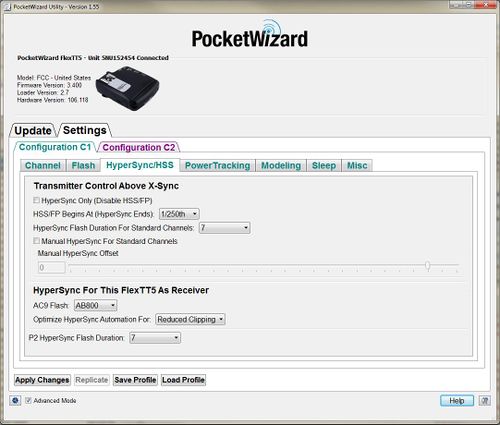Difference between revisions of "HyperSync/HSS Tab"
(Added text for new feature Optimize HyperSync For) |
|||
| Line 2: | Line 2: | ||
__TOC__ | __TOC__ | ||
| + | |||
| + | {{Fast Page}} | ||
[[File:HyperSyncHSS.jpg|500px|center|HyperSync/HSS Tab]] | [[File:HyperSyncHSS.jpg|500px|center|HyperSync/HSS Tab]] | ||
Revision as of 11:38, 12 June 2013
| Utility Tab Quick Links |
| Update |
| Channel |
| Flash |
| HyperSync/HSS |
| PowerTracking |
| Modeling |
| Sleep |
| Misc |
| Exposure |
Contents
| Fast Moving Page! |
|---|
| The information on this page is potentially changing hour by hour or day by day as authors are actively generating content. This could be due to a recently improved feature or announcement, or as the result of a large body of behind-the-scenes work coming to fruition. We appreciate your patience as we work hard to bring the best information to you as quickly as we can. |
Note: Triggers on Standard Channels are only transmitted at shutter speeds faster than the camera's x-sync speed if High Speed Sync is disabled for that particular shutter speed. Our radios use HyperSync at the shutter speed immediately higher than the camera's sync speed by default.
For example, on a camera with a 1/250th x-sync speed, HyperSync will be used at 1/320th, and then High Speed Sync will be used at 1/400th and above in the default configurations.
HyperSync Only (Disably HSS/FP)
Check this box to completely disable High Speed Sync and instead use HyperSync exclusively. A FlexTT5 receiving on a ControlTL Channel will trigger a manual flash at all shutter speeds.
HSS/FP Begins At (HyperSync Ends)
Select the shutter speed where HyperSync Timings are no longer used and High Speed Sync/FP Flash is engaged.
For example, selecting 1/1250th for this dropdown will use HyperSync at shutter speeds up to and including 1/1000th, and begin using High Speed Sync.
HyperSync Flash Duration For Standard Channels 1 (FAST) to 10 (SLOW)
These settings automatically take into account the specific shutter timings of your camera, and combines them with an estimated duration of your remote flash.
A setting of 1-3 (FAST) will work best with a flash that has a short duration, like most hot shoe flashes. A 4-7 (MEDIUM) setting would be useful for a medium duration flash, such as an AlienBees B400 or an Elinchrom 300RX, and an 8-10 (SLOW) setting would fit best for a Profoto Acute series, or higher powered Elinchrom or AlienBees flash. Some experimentation may be necessary to find the best setting for your camera and flash combination.
Manual HyperSync for Standard Channels
Checking this box enables the use of the Manual HyperSync Offset Control. HyperSync Automation is still used in the transmitter to detect your specific camera model's shutter timings. This control adjusts how remote flashes connected to Standard Channel receivers like the Plus II or MultiMAX will trigger relative to your camera model's timings.
If you have previously found your HyperSync offset and would like to continue using that method, select this menu option and set the offset with the slider control below. A manual hyperSync value used in the previous production firmwrae is not likely to work, however, and you will need to test again to find your new HyperSync value. This is because of the new HyperSync Automation camera detection, which was not used in previous firmware.
Manual HyperSync Offset (slider)
This slider is an alternative method for adjusting HyperSync, instead of the HyperSync Flash Duration For Standard Channels control. It lets you manually specify when to trigger a flash (in microsecond) relative to the camera's normal x-sync time. This control is disabled unless Manual HyperSync for Standard Channels has been enabled.
AC9 Flash
Use this setting to choose the flash connected to a receiving FlexTT5 via an AC9 AlienBees Adapter. Selecting your flash here will optimize HyperSync for that specific model.
Optimize HyperSync For
This feature offers two different methods to control the amount of “clipping” (hard black band, usually at the bottom of the frame) or “gradient” (gradual falloff of light, usually from the top of the frame to bottom). Using the settings “Reduced Clipping” or “Highest Energy” you can optimize HyperSync timings to produce a specific photographic result (outlined below). Connected flashes can include AlienBees, WhiteLightning or Zeus flashes attached via the AC9 AlienBees Adapter, flashes connected to the P2 port of a FlexTT5, or a Speedlite in the hotshoe (though Speedlites are often not the best choice for HyperSync flashes due to their short flash durations).
Reduced Clipping: This setting optimizes HyperSync for a smoother light output in the frame, making more of the frame usable. There is less hard-edged clipping in the frame when using this setting, and more of a smooth gradient of light across the frame at the expense of some flash output power.
Highest Energy: This setting optimizes HyperSync for getting as much flash energy in the frame as possible. This makes for less of a gradient in the frame, but may come at the expense of some clipping at faster shutter speeds.
Note: This feature is currently only available in beta firmware revision 6.201 for the Canon FlexTT5.
P2 HyperSync Flash Duration
This setting controls the automatic timings used by a receiving FlexTT5's P2/Flash port. A setting of 1-3 (FAST) will work best with a flash that has a short duration, like most hot shoe flashes. A 4-7 (MEDIUM) setting would be useful for a medium duration flash, such as an AlienBees B400 or an Elinchrom 300RX, and an 8-10 (SLOW) setting would fit best for a Profoto Acute series, or higher powered Elinchrom or AlienBees flash. Some experimentation may be necessary to find the best setting for your camera and flash combination.
Note that the flash duration of most flashes change as power levels are raised or lowered. While fully automated HyperSync remotes such as the PowerMC2, PowerST4 or AC9 can account for this, the P2 port cannot. This means that the setting in use above will most likely be optimal only for a particular power setting on the remote flash, and may need to be changed for a different power level. We recommend testing at the flash's full power to begin experimenting with your equipment.