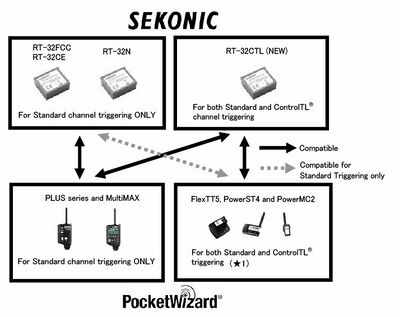Difference between revisions of "Sekonic RT-32CTL module"
(→Product Description) |
m (→PocketWizard Radios: fixed layout) |
||
| (11 intermediate revisions by 2 users not shown) | |||
| Line 1: | Line 1: | ||
| − | |||
| − | + | With the Sekonic RT-32CTL module in your meter, you can trigger PocketWizard ControlTL radios, including the FlexTT5, FlexTT6, PowerM2, and PowerST4, using Legacy ControlTL Channels. The module can also trigger Legacy Standard Channels, for all PocketWizard radios using Legacy firmware. This lets you meter your remote flashes completely wirelessly. | |
| − | + | The module cannot trigger using E Release Channels at this point. | |
| − | + | [[File:Sekonic rt32.JPG|right|400px]] | |
| − | + | ||
| − | + | ||
| − | + | ||
==Compatibility== | ==Compatibility== | ||
| − | The RT-32CTL module can be used in the L-358, L-758D, L-758CINE | + | ===Sekonic Meters=== |
| + | The RT-32CTL module can be used in the L-358, L-758D, and L-758CINE meters. It is pre-installed in to the L-758DR, C-500R, and C-700R-U models. Please see this [https://sekonic.com/classroom/about-radio-triggering-of-pocketwizard-system/ Sekonic blog page] for details | ||
| − | + | ===PocketWizard Radios=== | |
| − | + | ||
| − | + | ||
| − | + | ||
| − | + | ||
| − | + | ||
| − | + | ||
| − | + | ||
| + | *FlexTT5 (Canon and Nikon) | ||
| + | *FlexTT6 Canon | ||
| + | *Plus series (Plus, Plus II, PlusX, Plus III, Plus IV) | ||
| + | *MultiMAX, MultiMAX II | ||
| + | *PowerST4 | ||
| + | *PowerMC2 | ||
| + | NOTE: RT-32 modules can only use Legacy firmware, they are not currently compatible with the E Release firmware protocol. | ||
| + | '''[[PocketWizard Firmware|Click here]]''' for details about firmware protocols. | ||
==Channels== | ==Channels== | ||
| + | When using the RT-32CTL module in your compatible Sekonic light meter, It will simultaneously send trigger signals out on both your selected Standard Channel and selected ControlTL Channel when pressing the meter’s triggering button. | ||
| − | + | Standard Channels are used with Plus series and MultiMAX radios, as well as many flash packs with built-in PocketWizard radios. | |
| − | + | ||
| − | Standard Channels are used with Plus | + | |
ControlTL Channels are used with the MiniTT1, FlexTT5 with Speedlites, FlexTT5 with the AC9 AlienBees Adapter, PowerST4, and PowerMC2. | ControlTL Channels are used with the MiniTT1, FlexTT5 with Speedlites, FlexTT5 with the AC9 AlienBees Adapter, PowerST4, and PowerMC2. | ||
| Line 36: | Line 33: | ||
Learn more about PocketWizard Channels [[Channels|here.]] | Learn more about PocketWizard Channels [[Channels|here.]] | ||
| + | |||
| + | [https://www.youtube.com/watch?v=zOOq3sX6Ki4&t This episode of PWTV] will show you how use the meters with the radios. One important note: The meter in this video has the RT-32N module, for Standard Channels only. If you have the RT-32CTL meter, do NOT uncheck the "Use ControlTL for Receive Channel" box. | ||
'''To select Channels on the L-358:''' | '''To select Channels on the L-358:''' | ||
| − | + | *Turn on the Sekonic light meter. | |
| − | + | *Hold the Mode button and use the scroll wheel to select the wireless metering mode option.(wireless metering icon pictured on the right) | |
| − | + | *Once the Channel selection page comes on screen release the Mode button and use the scroll wheel to select your Channel. | |
[[File:Wireless Metering.JPG|thumb|Wireless Metering icon]] | [[File:Wireless Metering.JPG|thumb|Wireless Metering icon]] | ||
| − | + | *If using Zones (only available on Channels 17-32) press the mode button once to select Zone “A” and then use the scroll wheel to select/deselect the Zone. Press the mode button to switch between Zones. | |
| − | + | *Once you have your Channel (and Zones if applicable) set, hold the Mode button and move the scroll wheel one click to the right. | |
'''To select Channels on the L-758 (all models)''' | '''To select Channels on the L-758 (all models)''' | ||
| − | + | *Turn on the Sekonic light meter. | |
| − | + | *Hold the Mode button and use the scroll wheel to select the wireless metering mode option. | |
| − | + | *Once the Channel selection page comes on screen release the Mode button and use the scroll wheel to select your Channel. | |
| − | + | *If using Zones (only available on Channels 17-32) use the four buttons on the meter labeled in blue with A,B,C, and D. | |
| − | + | *Once you have your Channel (and Zones if applicable) set, press the triggering button located on the right side of the meter. | |
Latest revision as of 18:14, 12 September 2024
With the Sekonic RT-32CTL module in your meter, you can trigger PocketWizard ControlTL radios, including the FlexTT5, FlexTT6, PowerM2, and PowerST4, using Legacy ControlTL Channels. The module can also trigger Legacy Standard Channels, for all PocketWizard radios using Legacy firmware. This lets you meter your remote flashes completely wirelessly. The module cannot trigger using E Release Channels at this point.
Compatibility
Sekonic Meters
The RT-32CTL module can be used in the L-358, L-758D, and L-758CINE meters. It is pre-installed in to the L-758DR, C-500R, and C-700R-U models. Please see this Sekonic blog page for details
PocketWizard Radios
- FlexTT5 (Canon and Nikon)
- FlexTT6 Canon
- Plus series (Plus, Plus II, PlusX, Plus III, Plus IV)
- MultiMAX, MultiMAX II
- PowerST4
- PowerMC2
NOTE: RT-32 modules can only use Legacy firmware, they are not currently compatible with the E Release firmware protocol. Click here for details about firmware protocols.
Channels
When using the RT-32CTL module in your compatible Sekonic light meter, It will simultaneously send trigger signals out on both your selected Standard Channel and selected ControlTL Channel when pressing the meter’s triggering button.
Standard Channels are used with Plus series and MultiMAX radios, as well as many flash packs with built-in PocketWizard radios. ControlTL Channels are used with the MiniTT1, FlexTT5 with Speedlites, FlexTT5 with the AC9 AlienBees Adapter, PowerST4, and PowerMC2.
Newer L-758 DigitalMaster light meters can select Standard and ControlTL Channels and zones independently.
The L-358, and previous versions of the L-758 meter, use a channel mapping mode (see table below) to pair up Standard and ControlTL channels automatically.
Learn more about PocketWizard Channels here.
This episode of PWTV will show you how use the meters with the radios. One important note: The meter in this video has the RT-32N module, for Standard Channels only. If you have the RT-32CTL meter, do NOT uncheck the "Use ControlTL for Receive Channel" box.
To select Channels on the L-358:
- Turn on the Sekonic light meter.
- Hold the Mode button and use the scroll wheel to select the wireless metering mode option.(wireless metering icon pictured on the right)
- Once the Channel selection page comes on screen release the Mode button and use the scroll wheel to select your Channel.
- If using Zones (only available on Channels 17-32) press the mode button once to select Zone “A” and then use the scroll wheel to select/deselect the Zone. Press the mode button to switch between Zones.
- Once you have your Channel (and Zones if applicable) set, hold the Mode button and move the scroll wheel one click to the right.
To select Channels on the L-758 (all models)
- Turn on the Sekonic light meter.
- Hold the Mode button and use the scroll wheel to select the wireless metering mode option.
- Once the Channel selection page comes on screen release the Mode button and use the scroll wheel to select your Channel.
- If using Zones (only available on Channels 17-32) use the four buttons on the meter labeled in blue with A,B,C, and D.
- Once you have your Channel (and Zones if applicable) set, press the triggering button located on the right side of the meter.
Sekonic Channel mapping
| Meter Channel | Standard Channel | ControlTL Channel | ||
|---|---|---|---|---|
| Plus II | Plus III/MultiMAX | FCC | CE | |
| 1 | 1 | 1 | 1 Zone ABC | 1 Zone ABC |
| 2 | 2 | 2 | 2 Zone ABC | 2 Zone ABC |
| 3 | 3 | 3 | 3 Zone ABC | 3 Zone ABC |
| 4 | 4 | 4 | 4 Zone ABC | - |
| 5 | - | 5 | - | - |
| 6 | - | 6 | - | - |
| 7 | - | 7 | - | - |
| 8 | - | 8 | - | - |
| 9 | - | 9 | - | - |
| 10 | - | 10 | - | - |
| 11 | - | 11 | - | - |
| 12 | - | 12 | - | - |
| 13 | - | 13 | - | - |
| 14 | - | 14 | - | - |
| 15 | - | 15 | - | - |
| 16 | - | 16 | - | - |
| 17 Zone ABCD | - | 17 Zone ABCD | 5 Zone ABC | 1 Zone ABC |
| 18 Zone ABCD | - | 18 Zone ABCD | 6 Zone ABC | 2 Zone ABC |
| 19 Zone ABCD | - | 19 Zone ABCD | 7 Zone ABC | 3 Zone ABC |
| 20 Zone ABCD | - | 20 Zone ABCD | 8 Zone ABC | 1 Zone ABC |
| 21 Zone ABCD | - | 21 Zone ABCD | 9 Zone ABC | 2 Zone ABC |
| 22 Zone ABCD | - | 22 Zone ABCD | 10 Zone ABC | 3 Zone ABC |
| 23 Zone ABCD | - | 23 Zone ABCD | 11 Zone ABC | 1 Zone ABC |
| 24 Zone ABCD | - | 24 Zone ABCD | 12 Zone ABC | 2 Zone ABC |
| 25 Zone ABCD | - | 25 Zone ABCD | 13 Zone ABC | 3 Zone ABC |
| 26 Zone ABCD | - | 26 Zone ABCD | 14 Zone ABC | 1 Zone ABC |
| 27 Zone ABCD | - | 27 Zone ABCD | 15 Zone ABC | 2 Zone ABC |
| 28 Zone ABCD | - | 28 Zone ABCD | 16 Zone ABC | 3 Zone ABC |
| 29 Zone ABCD | - | 29 Zone ABCD | 17 Zone ABC | 1 Zone ABC |
| 30 Zone ABCD | - | 30 Zone ABCD | 18 Zone ABC | 2 Zone ABC |
| 31 Zone ABCD | - | 31 Zone ABCD | 19 Zone ABC | 3 Zone ABC |
| 32 Zone ABCD | - | 32 Zone ABCD | 20 Zone ABC | 1 Zone ABC |