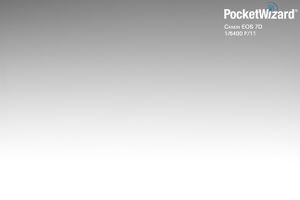Clipping and Gradient
Contents
HyperSync pushes cameras and strobes to their limits. You may find that your images are not entirely or evenly lit across the full frame at your camera’s fastest shutter speeds. If HyperSync hits a limitation of the camera or flash, you may capture some portion of the shutter curtain or the falling tail end of your strobe’s flash in the picture, which we call “Clipping” or a “Gradient.”
Clipping occurs when the camera’s shutter curtain is captured in the image. It looks like a black bar at the top or bottom of the image, where no flash information has been recorded.
A gradient occurs when the fading “tail” of a flash pulse (where most of the energy has been expended) is captured in the image. It looks like the light is “falling off” from brightness at the bottom to darkness at the top. This means the flash coverage is not even throughout the photo.
There are several ways to minimize and manage the impact of clipping and gradient in your images. You can read about each of them below.
Using the Best Combination of Camera and Flash
HyperSync works best with certain cameras and flashes. Cameras with a fast shutter work best because they are able to capture precise portions of a flash curve. Faster cameras have more evenly-illuminated frames without clipping. Strobes with long flash durations are better for HyperSync because a longer flash duration lets the camera capture a smoother, higher energy part of the flash duration. Speedlites and IGBT-controlled strobes may not be ideal for HyperSync, and should be used at full power for best results. See the “IGBT flashes vs. Voltage Controlled flashes” page for more details.
You can see sample HyperSync images captured with your combination of camera and flash when you follow the links in the table below.
| Canon 1D X | Canon 7D | Canon 70D | Canon Rebel T5i (700D) |
| Canon 1D Mark IV | Canon 6D | Canon 60D | Canon Rebel T5 (1200D) |
| Canon 1Ds Mark III | Canon 5D Mark III | Canon 50D | Canon Rebel SL1 (650D) |
| Canon 1D Mark III | Canon 5D Mark II | Canon 40D | Canon Rebel T4i (650D) |
| Canon 1Ds Mark II | Canon 5D | Canon 30D | Canon Rebel T3i (600D) |
| Canon 1D Mark II N | Canon 20D | Canon Rebel T3 (110D) | |
| Canon 1D Mark II | Canon Rebel T2i (550D) | ||
| Canon Rebel T1i (500D) | |||
| Canon Rebel XSi (450D) | |||
| Canon Rebel XTi (400D) | |||
| Canon Rebel XT (350D) | |||
| Canon Rebel XS (1000D) |
| Nikon D4S | Nikon D810 | Nikon D7100 | Nikon Df |
| Nikon D4 | Nikon D800 | Nikon D7000 | |
| Nikon D3x | Nikon D800E | Nikon D5300* | Nikon D90 |
| Nikon D3s | Nikon D700 | Nikon D5200* | Nikon D80 |
| Nikon D3 | Nikon D610 | Nikon D5100* | Nikon D40x* |
| Nikon D2x | Nikon D600 | Nikon D5000* | Nikon D40* |
| Nikon D300s | Nikon D3300* | ||
| Nikon D300 | Nikon D3200* | ||
| Nikon D200 | Nikon D3100* | ||
| Nikon D3000* |
* These cameras do not support HyperSync or HSS/FP-Sync operation: D5300, D5200, D5100, D5000, D3300, D3200, D3100, D3000, D40x, D40
| Don't see your gear? |
|---|
| We have paused our HyperSync testing and PDF production for the time being. We may be adding more results to the wiki as they become available. Check back in the future. |
Properly Configure Your Radios
Be sure to properly configure your ControlTL transmitter and all receivers for HyperSync. Visit our HyperSync Setup page for detailed instructions. If you are using a ControlTL receiver, like the PowerMC2, PowerST4, or FlexTT5 with AC9 AlienBees Adapter, be sure to consider the “Optimize HyperSync Automation For:” setting. This setting will greatly impact the appearance of clipping and gradient. You can read more about “Optimize HyperSync Automation For:” on this page.
Use a Slower Shutter Speed above X-sync
Not all shots will require the use of your camera’s fastest shutter speed. If your image can be captured at 1/500 instead of 1/8000, you might consider doing so, in the interest of minimizing clipping and gradient. At HyperSync speeds just above X-sync, you might consider using Highest Energy.
*HyperSync results will vary based on the camera and flash used.
Use Full Power Flash
It is often best to use full-power flash for HyperSync. Typically the higher the flash power, the longer the duration, which will improve flash evenness in frame.
Crop if Necessary
Often minor hard clipping can simply be cropped out of a final image. Some photographers will plan ahead for this, composing their images knowing that a small portion will be cropped out later. Some Nikon shooters will use their camera’s Auto DX Crop to cut out clipping in-camera, assuming they don’t need to maximize their image area.
Compose for Flash Coverage
Some photographers will orient their cameras such that any gradient falls in the far background of their image, where light from the flash would not fall anyway. By composing in this way, the photographer prevents the gradient from contributing to the scene. Many photographers find that what appears to be an unacceptable gradient in the studio is not as apparent when they shoot outdoors.
Make an Overlay in Post-Production
Once you have chosen your camera, flash, power and exposure settings, it is possible to capture a “white wall” image, to be used later as an overlay in post-production, such as in Adobe Photoshop or Adobe Lightroom. Shoot a frame under the exact conditions that will be used for the final image, with a plain background (preferably white.) Once you have captured your final image, you can use the “white wall” shot as a mask for a curve, levels, or other type of layer or tool to minimize or remove gradation. This technique is perhaps the most labor-intensive, and may not be applicable to all photographic situations.
| Do you need personalized customer service? |
|---|
| If you need more information or personalized assistance, please contact us via our Inquiries Page. |