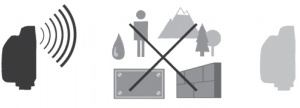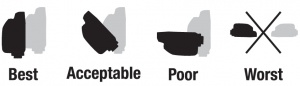Difference between revisions of "PocketWizard Games"
m (→=Other Ways to Disable a Hot Shoe: missed one =) |
(→CABLES ARE CRITICAL!: added 13377) |
||
| (18 intermediate revisions by the same user not shown) | |||
| Line 17: | Line 17: | ||
Besides the increase in the number of additional channels, the E Release firmware enhances the frequency reliability by eliminating frequency drift and making it a more stable frequency over a longer distance. | Besides the increase in the number of additional channels, the E Release firmware enhances the frequency reliability by eliminating frequency drift and making it a more stable frequency over a longer distance. | ||
| − | + | The E Release firmware is available for the Plus III, the Plus IV, and the Nikon FlexTT5. It is not currently available for the MultiMAX radios. Any new Plus III or Plus IV radios were shipped with the firmware pre-installed and are now called Plus IIIe or Plus IVe radios. You can upgrade any existing units to the E Release by simply purchasing a license for each radio and upgrading through our Utility program. Learn more [https://pocketwizard.com/e-release-firmware/ here]. | |
==Custom IDs and Frequency== | ==Custom IDs and Frequency== | ||
| Line 46: | Line 46: | ||
The Plus III units with the E Release and Custom IDs work a little differently. Unlike the Legacy firmware, your Custom ID will use the frequency that the ID is assigned to. For example, when you use your Plus III with Legacy firmware, your Custom ID is assigned to Channel 17 (346.5 MHz) but it may actually trigger on Channel 23’s frequency (349.5 MHz). When you upgrade your radio to the E Release, your Custom ID will trigger on the same frequency as Channel 17, but with E Release frequencies (345.80 MHz for regular Channels or 343.20 MHz for LR Channels). | The Plus III units with the E Release and Custom IDs work a little differently. Unlike the Legacy firmware, your Custom ID will use the frequency that the ID is assigned to. For example, when you use your Plus III with Legacy firmware, your Custom ID is assigned to Channel 17 (346.5 MHz) but it may actually trigger on Channel 23’s frequency (349.5 MHz). When you upgrade your radio to the E Release, your Custom ID will trigger on the same frequency as Channel 17, but with E Release frequencies (345.80 MHz for regular Channels or 343.20 MHz for LR Channels). | ||
| + | |||
| + | '''You can now move the Custom ID installed on your Plus IIIe radio to a different frequency and Channel. Please see the '''[[Plus III#Plus_III_CUSTOM_ID|Plus III Custom ID]]''' page for details.''' | ||
| + | |||
| + | ==The Essentials of Remote Camera Triggering - Tips from Shawn== | ||
| + | |||
| + | When setting up your remote camera there is a lot to consider and think about. Obviously, you want to select the best spot for composition of the image but the way your PocketWizard device is also very important. You will need to determine the best location to mount the receiver, plus consider other factors as well to ensure that receiver unit can receive the signal from the transmitter consistently and reliably. Shawn has set up literally thousands of cameras at various events, from small gyms to international stadiums, all around the world. His tips and tricks are incredibly valuable and have served him well over the years. | ||
{| class ="wikitable" style="background-color: #fccccc;" | {| class ="wikitable" style="background-color: #fccccc;" | ||
| − | |'''NEW FIRMWARE | + | |'''NEW FIRMWARE UPDATES''' |
| − | + | ||
| − | + | Firmware 2.717 or higher: This firmware adds a new mode: Rx LR. This mode is specifically designed for remote camera triggering, when you have a camera in your hand transmitting to a remote camera. Use regular LR mode for the transmitting radio and Rx LR on the remote radio. IMPORTANT: You should also DISABLE the hot shoe on the remote camera. You can do this by taking it out of the hot shoe, turning the camera's hot shoe off, or by holding in the D button till the display changes from CH to Cd to indicate the Plus III's hot shoe is disabled. | |
| − | + | '''Plus IIIe current firmware:''' | |
| − | + | '''2.740''': This firmware is for most cameras. This will allow the Plus III to be connected to either a mono or stereo cable. If you are using a button trigger or footpedal with the transmitting radio, you MUST use this firmware version for the transmitter, even if you are using remote Sony camera. | |
| − | + | ||
| − | + | '''2.840''': This firmware is for Sony cameras. The Plus III will ONLY trigger with a stereo cable. If you are using a remote Sony camera, you MUST use 2.840 on the remote Plus III. You can use 2.740 on the transmitting radio, even if you are transmitting from another camera (Sony or otherwise) or from a mono connection. You can also use 2.840 on the transmitting radio as long as you have a stereo connection. | |
| − | + | Please contact [https://pocketwizard.com/contact/ PocketWizard tech support] if you need more help. | |
| + | |} | ||
===CABLES ARE CRITICAL!=== | ===CABLES ARE CRITICAL!=== | ||
| Line 66: | Line 71: | ||
To trigger a remote camera, you need to use a remote camera cable to connect the PocketWizard to the camera. This allows the radio to trigger the camera through the camera's remote port. | To trigger a remote camera, you need to use a remote camera cable to connect the PocketWizard to the camera. This allows the radio to trigger the camera through the camera's remote port. | ||
| − | When you are using a camera in your hand (with a PocketWizard in the hot shoe) to trigger a remote | + | When you are using a mirrorless camera in your hand (with a PocketWizard in the hot shoe) to trigger a remote camera, you '''MUST''' use a cable on the handheld camera as well as one on the remote camera. Many settings on the camera will automatically disable the hot shoe. Using a cable connected to the remote port will ensure the transmitting radio will get a trigger signal from the handheld camera. It is always more reliable than the sync pulse from the camera's hot shoe. We also suggest disabling the hot shoe on Plus III radios for best results. Hold in the D Zone button for a few seconds until the display changes from CH to Cd. |
| − | + | '' '''SONY USERS:''' for your transmitting camera/PocketWizard with Plus III or Plus IV radios, you '''MUST''' use the S-VPR1-ACC cable on your handheld camera as well as one on the remote camera. For the remote cameras, you can use the S-VPR1-ACC, the 13377-S, OR the 13369-S (with the USB power tail).'' | |
| − | + | There are 6 main cables, based on camera connections: | |
| − | + | ||
| − | There are | + | |
*N10-ACC: for Nikon cameras with the 10 pin connection, like the D6 | *N10-ACC: for Nikon cameras with the 10 pin connection, like the D6 | ||
*N-MCDC2-ACC: for Nikon cameras with the 4 pin MCDC2 port, like the Z series | *N-MCDC2-ACC: for Nikon cameras with the 4 pin MCDC2 port, like the Z series | ||
*CM-N3-ACC: for Canon cameras with the 3 pin port, like the 1DX Mark III | *CM-N3-ACC: for Canon cameras with the 3 pin port, like the 1DX Mark III | ||
*CM-E3-ACC: for cameras with the 2.5 mm subminiphone port, like most Canon mirrorless as well as many Fuji or Olympus cameras | *CM-E3-ACC: for cameras with the 2.5 mm subminiphone port, like most Canon mirrorless as well as many Fuji or Olympus cameras | ||
| − | *S-VPR1-ACC: for Sony cameras with the micro USB port, like the a9 II | + | *S-VPR1-ACC: for Sony cameras with the micro USB port, like the a9 II, when using the Plus III or Plus IV radios |
| + | *13377-S: for Sony cameras with the micro USB port, like the a9 II, when using the PlusX radios | ||
If you are not sure which cable you need, you can [https://pocketwizard.com/contact/ contact us] at PocketWizard support. | If you are not sure which cable you need, you can [https://pocketwizard.com/contact/ contact us] at PocketWizard support. | ||
===TxRx or LR mode=== | ===TxRx or LR mode=== | ||
The main options are: TxRx (Transmit or Receive), Tx Only (Transmit Only), Rx | The main options are: TxRx (Transmit or Receive), Tx Only (Transmit Only), Rx | ||
| − | Only (Receive Only), and LR (Long Range mode). For more details and other modes, please see the MultiMAX or Plus III pages. | + | Only (Receive Only), and LR (Long Range mode). With Plus III firmware 2.716 or higher, you will also have RxLR. For more details and other modes, please see the MultiMAX or Plus III pages. Rx LR mode increases the contact time for your remote camera, which gives you more reliable and consistent triggering, especially in continuous drive mode. |
| − | Personally, I always choose LR (Long Range) mode for triggering remote cameras. It is a slightly slower traveling signal, specifically designed for frequency stability. This keeps the signal true to the transmitted frequency, limiting the frequency drift to prevent it from spreading to adjacent frequencies or Channels. | + | Personally, I always choose LR (Long Range) mode for triggering remote cameras. It is a slightly slower traveling signal, specifically designed for frequency stability. This keeps the signal true to the transmitted frequency, limiting the frequency drift to prevent it from spreading to adjacent frequencies or Channels. This frequency stability increases signal reliability and distance. The new Rx LR mode also increases contact time on the remote camera, resulting in more reliable triggering. If you have that option, you should be using LR mode on your transmitting radio and RxLR mode for the remote radios. |
TxRx mode is mostly intended for use with strobes. It has smaller packets of data being transmitted which allows it to be transmitted and received at faster speeds. These signals allow you to trigger up to X-sync. LR mode has much larger packets of data which transmit at slower speeds. This holds the frequency stable but you will lose a stop or two of sync speed. TxRx mode cannot accept these larger packets with is why you cannot combine the different modes. | TxRx mode is mostly intended for use with strobes. It has smaller packets of data being transmitted which allows it to be transmitted and received at faster speeds. These signals allow you to trigger up to X-sync. LR mode has much larger packets of data which transmit at slower speeds. This holds the frequency stable but you will lose a stop or two of sync speed. TxRx mode cannot accept these larger packets with is why you cannot combine the different modes. | ||
| − | IMPORTANT NOTE FOR SONY SHOOTERS: you must use | + | IMPORTANT NOTE FOR SONY SHOOTERS: If triggering from a handheld camera to a remote camera with Plus III radios: you must use firmware 2.716 or higher. Use LR mode for your transmitting radio and use RxLR for your remote radios. |
===Placement of the Receiver: Hot Shoe vs Railing=== | ===Placement of the Receiver: Hot Shoe vs Railing=== | ||
| Line 103: | Line 107: | ||
===Mini phone extensions and Isolation/Mounting Bar=== | ===Mini phone extensions and Isolation/Mounting Bar=== | ||
| − | I always make it a practice to carry some miniphone extension cables for those situations where I need to mount the receiver in places the remote camera cable will not reach. There are also situations where you might want to place the transmitter off the camera to obtain line of sight to the receiver unit. For example, when shooting under an overhang, or dugout. | + | I always make it a practice to carry some miniphone extension cables like the PocketWizard MMX for those situations where I need to mount the receiver in places the remote camera cable will not reach. There are also situations where you might want to place the transmitter off the camera to obtain line of sight to the receiver unit. For example, when shooting under an overhang, or dugout. I suggest having options from 10’ to 20’ mini phone extensions just to make sure you can place the receiver in the best spot possible. However, with the longer cables try to avoid running your cables near any power control panels, conduit, Wifi routers, radio antennas, or objects with high water content. The MMX is a 10' cable. |
| − | As mentioned earlier, Isolation/Mounting bars are very useful in placing your PocketWizard device in a more optimal position for receiving or transmitting a signal. | + | As mentioned earlier, Isolation/Mounting bars are very useful in placing your PocketWizard device in a more optimal position for receiving or transmitting a signal. These are called MB4s and are sold in 4” lengths, however you can connect two of them together by threading one into the other to make an 8” length. And don’t forget about key rings to run your safety cables through. Never ever use the lanyards that come with the PocketWizard devices. They were not designed with intent to be used as a safety when mounting remote cameras. Make sure that the key ring is big enough to slip through the eyelet on the Plus III, and big enough to to slip the safety cable through. |
===Hot Shoe Disable=== | ===Hot Shoe Disable=== | ||
| − | This feature that allows the photographer to disable the hot shoe contact of their radios. Hot Shoe Disable can be used on both the transmitter and receiver. | + | This feature that allows the photographer to disable the hot shoe contact of their radios. Hot Shoe Disable can be used on both the transmitter and receiver. There are a few reasons to use this feature. |
When you’re using a handheld camera with a radio in the top shoe and triggering remote cameras, you may sometimes want to disable the hot shoe of the transmitting radio. This prevents the handheld camera from triggering your remotes with every picture taken, as the radio in the hot shoe won’t get the sync signal from the camera. Turning off the hot shoe gives the photographer the ability to use a trigger button cable (like the BT1) plugged into the transmitting radio, to trigger the remotes when you see fit, just by pressing on the trigger button. | When you’re using a handheld camera with a radio in the top shoe and triggering remote cameras, you may sometimes want to disable the hot shoe of the transmitting radio. This prevents the handheld camera from triggering your remotes with every picture taken, as the radio in the hot shoe won’t get the sync signal from the camera. Turning off the hot shoe gives the photographer the ability to use a trigger button cable (like the BT1) plugged into the transmitting radio, to trigger the remotes when you see fit, just by pressing on the trigger button. | ||
| − | The reason for disabling the hot shoe contact of the receiver is to prevent Auto Relay Mode from engaging. When using a Plus III in the hot shoe of a remote camera, connected by a remote cable, after triggering the camera, the Plus III will automatically transmit a relay signal one Channel higher than the signal it received. For example, if the transmitting radio and the Plus III receiver connected to the remote camera are set to Channel 1, the remote Plus III will then relay a transmitting signal on Channel 2 to trigger a third Plus III unit set to receive and set to Channel 2. This feature was designed in order to trigger strobes with the third Plus III unit. | + | The reason for disabling the hot shoe contact of the receiver is to prevent Auto Relay Mode from engaging. When using a Plus III in the hot shoe of a remote camera, connected by a remote cable, after triggering the camera, the Plus III will automatically transmit a relay signal one Channel higher than the signal it received. For example, if the transmitting radio and the Plus III receiver connected to the remote camera are set to Channel 1, the remote Plus III will then relay a transmitting signal on Channel 2 to trigger a third Plus III unit set to receive and set to Channel 2. This feature was designed in order to trigger strobes with the third Plus III unit. This is the way the product is designed to work. |
However, if a second photographer is using Channel 2 and the first photographer is not using relay but just a remote camera, the relay signal could inadvertently trigger the second photographer’s equipment. | However, if a second photographer is using Channel 2 and the first photographer is not using relay but just a remote camera, the relay signal could inadvertently trigger the second photographer’s equipment. | ||
In a situation such as the World Series, NCAA Final Four, Track and Field World Championships, FIFA World Cup, or the Games, photographers need to register the Channels they plan to use. If a photographer is only planning on triggering remote cameras on (for example) Channel 24, another photographer could be assigned Channel 25. When the photographer using Channel 24 fires his camera remotely, his connected Plus III will trigger any PocketWizard receiver set to Channel 25. | In a situation such as the World Series, NCAA Final Four, Track and Field World Championships, FIFA World Cup, or the Games, photographers need to register the Channels they plan to use. If a photographer is only planning on triggering remote cameras on (for example) Channel 24, another photographer could be assigned Channel 25. When the photographer using Channel 24 fires his camera remotely, his connected Plus III will trigger any PocketWizard receiver set to Channel 25. | ||
| + | |||
| + | We have also found that the hot shoes of some mirrorless cameras seem to behave differently with a radio in their hot shoe and may note properly trigger the camera. We suggest disabling the hot shoes of your Plus III radios for best results, especially if you are using a mirrorless camera. | ||
====How to Disable a Plus III Hot Shoe==== | ====How to Disable a Plus III Hot Shoe==== | ||
| Line 127: | Line 133: | ||
====How to Disable a MultiMAX Hot Shoe==== | ====How to Disable a MultiMAX Hot Shoe==== | ||
| − | Start by turning on your MultiMAX to transmit. | + | Start by turning on your MultiMAX to transmit. Then press the *MENU button. Next press the “L” button for Other Functions. Now you will press “B” for Hot Shoe Off. The MultiMAX will show what function is active. For example, if it says "Hot Shoe Off", the shoe is disabled. When you press *MENU L B again, it will change to "Hot Shoe On" and the shoe will be active again. |
====Other Ways to Disable a Hot Shoe==== | ====Other Ways to Disable a Hot Shoe==== | ||
| − | + | The camera thinks the PocketWizard in its shoe is a flash, which it triggers through the center pin contact. To disable this function, you need to break the connection between the radio and camera's center pins. | |
| − | Some settings in your camera will automatically disable the hot shoe, such as electronic shutter, silent mode, continuous high speed drive, and with Nikons, certain Live View options in the Custom Setting menu | + | The easiest solution is to take the radio out of the remote camera's hot shoe. Unless you are using Relay mode, it does not need to be the in shoe. |
| + | |||
| + | One simple way to disable the hot shoe is to physically block the center pin connection, using a thin piece of tape or paper. | ||
| + | |||
| + | You can also turn the hot shoe off by using the camera's flash settings. Simply set the flash setting to "off". | ||
| + | |||
| + | Some settings in your camera will automatically disable the hot shoe, such as electronic shutter, silent mode, continuous high speed drive, and with Nikons, certain Live View options in the Custom Setting menu (usually d8-"Apply Changes to Live View"). Check your camera's instruction manual for details. | ||
===Batteries vs AC Power Supplies=== | ===Batteries vs AC Power Supplies=== | ||
| Line 143: | Line 155: | ||
AC power supplies obviously need a power outlet to plug into to power your PocketWizard device. It is up to you, the user, to decide what is an acceptable distance to run an extension cord to the nearest power outlet. Most modern arenas, stadium, and sports venues now have power outlets within 10’-20’ of each other eliminating the need for long extension cord runs. | AC power supplies obviously need a power outlet to plug into to power your PocketWizard device. It is up to you, the user, to decide what is an acceptable distance to run an extension cord to the nearest power outlet. Most modern arenas, stadium, and sports venues now have power outlets within 10’-20’ of each other eliminating the need for long extension cord runs. | ||
| − | The type of AC power supply depends on your PocketWizard device. The MultiMAX has three options depending on what version of the MultiMAX you have. | + | The type of AC power supply depends on your PocketWizard device. The original MultiMAX has three options depending on what version of the MultiMAX you have. Please see the [[AC Adapters]] Wiki page to find the correct adapter for your specific MultiMAX. |
| + | |||
| + | The AC power supply for the MultiMAX II, Plus IV, and Plus III is the PW-AC-USB. In all honesty, if you find yourself in a pinch to power your Plus III with AC, you could even use an iPhone charging cube and a USB Mini B cable. | ||
In the event of a power failure or a tripped circuit breaker for the outlet the AC power supply is plugged into, the MultiMAX USB, MultiMAX II, Plus III, and Plus IV, will all still operate as long as two fresh AA batteries are installed. Unfortunately, the first generation MultiMAX using the PW-AC-MX power supply will not work even with batteries installed. | In the event of a power failure or a tripped circuit breaker for the outlet the AC power supply is plugged into, the MultiMAX USB, MultiMAX II, Plus III, and Plus IV, will all still operate as long as two fresh AA batteries are installed. Unfortunately, the first generation MultiMAX using the PW-AC-MX power supply will not work even with batteries installed. | ||
| Line 169: | Line 183: | ||
*MultiMax II 8.117 | *MultiMax II 8.117 | ||
*Plus III Legacy 1.215 | *Plus III Legacy 1.215 | ||
| − | *Plus IIIe (E Release) 2. | + | *Plus IIIe (E Release) 2.740 / 2.840 |
'''Check or change your batteries and check your battery contacts''' | '''Check or change your batteries and check your battery contacts''' | ||
| Line 183: | Line 197: | ||
If you have 10 Plus III radios and have a problem with one unit, you’ll probably just swap it out for an immediate fix if you’re in a tight spot. But if you don’t know which radio you swapped out and that unit has a problem, how will you know that for next time? When testing equipment, it’s a good idea to label everything-your cameras, flashes, radios, and cables. Then you can swap things around and know what did or didn’t work and can narrow down the issue. | If you have 10 Plus III radios and have a problem with one unit, you’ll probably just swap it out for an immediate fix if you’re in a tight spot. But if you don’t know which radio you swapped out and that unit has a problem, how will you know that for next time? When testing equipment, it’s a good idea to label everything-your cameras, flashes, radios, and cables. Then you can swap things around and know what did or didn’t work and can narrow down the issue. | ||
| − | We hope these tips will help ensure a troublefree and successful photo shoot. Please do not hesitate to reach out to PocketWizard tech support for assistance if you are stuck. When contacting us, keep in mind we are typically available from about 10 am – 4 pm EST, Monday through Friday. | + | We hope these tips will help ensure a troublefree and successful photo shoot. Please do not hesitate to reach out to PocketWizard tech support for assistance if you are stuck. When contacting us, keep in mind we are typically available from about 10 am – 4 pm EST, Monday through Friday. We do work remotely sometimes and are not always in the office. If you have an urgent matter, please email us at [https://pocketwizard.com/contact/ PocketWizard tech support] with the word URGENT in the subject line, so we can better see it. We will try to respond as soon as possible. We do check email on the weekends sometimes and will do our best to contact you as soon as possible. |
Latest revision as of 19:40, 2 June 2024
You can use Google Translate to view this Wiki in a different language. Go to translate.google.com, then type wiki.pocketwizard.com into the box. Click the arrow in the box to see the new page.
This page was specifically designed to help support photographers at The Games in Tokyo for July 2021. The information here can also be helpful for any events with large quantities of photographers. This page was created by Shawn Cullen, a veteran of many large sporting events and Heather Simons, PocketWizard Tech Support Manager. It is designed to help you with setup, answer questions, and includes basic troubleshooting ideas. It will also let you know about special features that you may not be aware of. For best results, we suggest that photographers use Plus III radios with the E Release firmware and strongly consider installing a Custom ID on their units.
Contents
- 1 PocketWizard Radios and Firmware
- 2 Custom IDs and Frequency
- 3 Knowing your PocketWizard Frequency
- 4 The E Release and Custom IDs
- 5 The Essentials of Remote Camera Triggering - Tips from Shawn
- 6 Troubleshooting & Best Practices
PocketWizard Radios and Firmware
August 1, 2020: SEE NOTE BELOW FOR NEW PLUS III FIRMWARE UPDATE!
MultiMAX radios have been the gold standard for triggering remotes at sporting events and are known for their rock solid reliability. Our firmware has worked well over the past 30 years but since it was released, there have been many changes in technology. In today’s world, there are a lot more products that can cause RF interference than ever before, between television cameras, LED scoreboards, and simply far more photographers on the field at the same time.
At PocketWizard, we wanted to ensure that photographers would never miss a shot. We released the new E Release firmware protocol on September 19th, 2019. This new special firmware upgrade for PocketWizard Plus III radios extends the signal range drastically. It is also less susceptible to RF interference.
PocketWizard FCC radios use a frequency range of 340-354 MHz. With Legacy firmware, Standard Channels 1-16 have the same frequency of 344.04 while the frequency of QuadZone Triggering Channels 17 to 32 ranges from 346.50 to 354.00 MHz. These Channels allow the user to assign their radios to 4 different Zones as well as having more advanced coding functions and features.
The E Release can more than double the shooting distance of our Legacy firmware and now offers QuadZone Triggering on all Channels. It has E Release Channels 1-32 for flash triggering and adds new LR Channels 1-80, designed specifically for triggering remote cameras. With the new E Release firmware upgrade, each individual channel now has its own separate frequency, so no more Channels sharing the same frequencies, as 1-16 used to. This is especially helpful to increase channel and frequency separation between users.
Besides the increase in the number of additional channels, the E Release firmware enhances the frequency reliability by eliminating frequency drift and making it a more stable frequency over a longer distance.
The E Release firmware is available for the Plus III, the Plus IV, and the Nikon FlexTT5. It is not currently available for the MultiMAX radios. Any new Plus III or Plus IV radios were shipped with the firmware pre-installed and are now called Plus IIIe or Plus IVe radios. You can upgrade any existing units to the E Release by simply purchasing a license for each radio and upgrading through our Utility program. Learn more here.
Custom IDs and Frequency
The Truth about PocketWizard Custom IDs
A Custom ID can be a valuable asset to a photographer at a major event, as it ensures that nobody else can trigger your Channel.
A Misconception about PocketWizard Custom IDs
A Custom ID is NOT a "private frequency"! It is a common misconception that you are getting your own frequency, you are not! A Custom ID which is an exclusive digital code that rides on top of the PocketWizard device frequencies. This exclusive digital code prevents other users from triggering your remote camera or strobes. However, this does not mean you are completely protected. It is possible that other PocketWizard users on the same frequency can block your signal to your receiver, and you can block theirs, even though you have this digital code.
How Custom IDs Actually Work
When a Custom ID is created for your device, you are given a 3 digit Custom ID and it is traditionally assigned to Channel 17. However, the Custom ID channel does not use Channel 17’s frequency. The actual frequency used for the ID will vary, depending on your Custom ID code. Most Custom ID’s are placed within channel 17 to 32 since channels 1-16 share the same frequency. Custom ID code information is kept securely and confidentially on file by PocketWizard. Nobody can be assigned to your code and there are no duplicates.
The reason for assigning the Custom ID to Channel 17 with Legacy firmware is due to the Reset feature within the MultiMAX, MultiMAX II, and Plus III. It is recommended every time you turn on your device, do a reset at start up so that any timing delays or other features last use are cleared out, and the device is set to factory default which is Channel 17 with all Zones active.
Knowing your PocketWizard Frequency
In situations where you have multiuser environments such as the World Series, NCAA Final Four, Track and Field World Championships, FIFA World Cup, or the Games, you need to know your exact Custom ID frequency. This way you know if others will be triggering on your frequency, which could cause issues. If you need to change your Custom ID to another channel for channel separation from other users, you can move the ID to a different frequency if you are using MultiMAX and MultiMAX II radios. However, you can only move it within the 16-channel spread between Channels 17-32.
Switching from TxRx to LR (Long Range mode) does not change your frequency or create channel separation from other users if you have Legacy firmware! LR uses the exact same frequencies, and your receiver can still be blocked by other users. To view your Custom ID and the frequency it is on, for the MultiMAX and MultiMAX II, you can press and hold "A" on your MultiMAX and slide the power switch to one of the ON positions (Transmit or Receive) to display your Custom ID. For the Plus III there should be a label inside the battery compartment with your Custom ID and frequency information.
Let’s use the 100-meter dash at the Games as an example. There will be at least 50+ photographers covering the event, and just think how many remote cameras will be set up just for the finish line. With every photographer triggering their remotes all at the same time as the athletes cross the finish line, with all of those frequencies in the air, the potential for signal blocking is very high! Remember, every Channel between 17 to 32 has a different frequency, but there are only 16 Channels from 17 to 32, so there will be some overlap with Custom IDs. Because Channels 1-16 share the same frequency, 344.04MHz, so there is no point in having your Custom ID set to this frequency. So, with 50+ photographers and possibly 25-30 remotes set up, with only a 16-channel spread for all those Custom ID’s to be placed on, you can see why it is important to know your Custom ID frequency. You need to know what frequency will work best for you and possibly get some Channel separation from everyone else. You can look at the PocketWizard Channel sign-up sheet in the media room to see who is set up on the different channels and know if anyone is set up on the same frequency as your Custom ID.
You can find the frequencies for the different Channels on our Channels Wiki page.
The E Release and Custom IDs
The Plus III units with the E Release and Custom IDs work a little differently. Unlike the Legacy firmware, your Custom ID will use the frequency that the ID is assigned to. For example, when you use your Plus III with Legacy firmware, your Custom ID is assigned to Channel 17 (346.5 MHz) but it may actually trigger on Channel 23’s frequency (349.5 MHz). When you upgrade your radio to the E Release, your Custom ID will trigger on the same frequency as Channel 17, but with E Release frequencies (345.80 MHz for regular Channels or 343.20 MHz for LR Channels).
You can now move the Custom ID installed on your Plus IIIe radio to a different frequency and Channel. Please see the Plus III Custom ID page for details.
The Essentials of Remote Camera Triggering - Tips from Shawn
When setting up your remote camera there is a lot to consider and think about. Obviously, you want to select the best spot for composition of the image but the way your PocketWizard device is also very important. You will need to determine the best location to mount the receiver, plus consider other factors as well to ensure that receiver unit can receive the signal from the transmitter consistently and reliably. Shawn has set up literally thousands of cameras at various events, from small gyms to international stadiums, all around the world. His tips and tricks are incredibly valuable and have served him well over the years.
| NEW FIRMWARE UPDATES
Firmware 2.717 or higher: This firmware adds a new mode: Rx LR. This mode is specifically designed for remote camera triggering, when you have a camera in your hand transmitting to a remote camera. Use regular LR mode for the transmitting radio and Rx LR on the remote radio. IMPORTANT: You should also DISABLE the hot shoe on the remote camera. You can do this by taking it out of the hot shoe, turning the camera's hot shoe off, or by holding in the D button till the display changes from CH to Cd to indicate the Plus III's hot shoe is disabled. Plus IIIe current firmware: 2.740: This firmware is for most cameras. This will allow the Plus III to be connected to either a mono or stereo cable. If you are using a button trigger or footpedal with the transmitting radio, you MUST use this firmware version for the transmitter, even if you are using remote Sony camera. 2.840: This firmware is for Sony cameras. The Plus III will ONLY trigger with a stereo cable. If you are using a remote Sony camera, you MUST use 2.840 on the remote Plus III. You can use 2.740 on the transmitting radio, even if you are transmitting from another camera (Sony or otherwise) or from a mono connection. You can also use 2.840 on the transmitting radio as long as you have a stereo connection. Please contact PocketWizard tech support if you need more help. |
CABLES ARE CRITICAL!
To trigger a remote camera, you need to use a remote camera cable to connect the PocketWizard to the camera. This allows the radio to trigger the camera through the camera's remote port.
When you are using a mirrorless camera in your hand (with a PocketWizard in the hot shoe) to trigger a remote camera, you MUST use a cable on the handheld camera as well as one on the remote camera. Many settings on the camera will automatically disable the hot shoe. Using a cable connected to the remote port will ensure the transmitting radio will get a trigger signal from the handheld camera. It is always more reliable than the sync pulse from the camera's hot shoe. We also suggest disabling the hot shoe on Plus III radios for best results. Hold in the D Zone button for a few seconds until the display changes from CH to Cd.
SONY USERS: for your transmitting camera/PocketWizard with Plus III or Plus IV radios, you MUST use the S-VPR1-ACC cable on your handheld camera as well as one on the remote camera. For the remote cameras, you can use the S-VPR1-ACC, the 13377-S, OR the 13369-S (with the USB power tail).
There are 6 main cables, based on camera connections:
- N10-ACC: for Nikon cameras with the 10 pin connection, like the D6
- N-MCDC2-ACC: for Nikon cameras with the 4 pin MCDC2 port, like the Z series
- CM-N3-ACC: for Canon cameras with the 3 pin port, like the 1DX Mark III
- CM-E3-ACC: for cameras with the 2.5 mm subminiphone port, like most Canon mirrorless as well as many Fuji or Olympus cameras
- S-VPR1-ACC: for Sony cameras with the micro USB port, like the a9 II, when using the Plus III or Plus IV radios
- 13377-S: for Sony cameras with the micro USB port, like the a9 II, when using the PlusX radios
If you are not sure which cable you need, you can contact us at PocketWizard support.
TxRx or LR mode
The main options are: TxRx (Transmit or Receive), Tx Only (Transmit Only), Rx Only (Receive Only), and LR (Long Range mode). With Plus III firmware 2.716 or higher, you will also have RxLR. For more details and other modes, please see the MultiMAX or Plus III pages. Rx LR mode increases the contact time for your remote camera, which gives you more reliable and consistent triggering, especially in continuous drive mode.
Personally, I always choose LR (Long Range) mode for triggering remote cameras. It is a slightly slower traveling signal, specifically designed for frequency stability. This keeps the signal true to the transmitted frequency, limiting the frequency drift to prevent it from spreading to adjacent frequencies or Channels. This frequency stability increases signal reliability and distance. The new Rx LR mode also increases contact time on the remote camera, resulting in more reliable triggering. If you have that option, you should be using LR mode on your transmitting radio and RxLR mode for the remote radios.
TxRx mode is mostly intended for use with strobes. It has smaller packets of data being transmitted which allows it to be transmitted and received at faster speeds. These signals allow you to trigger up to X-sync. LR mode has much larger packets of data which transmit at slower speeds. This holds the frequency stable but you will lose a stop or two of sync speed. TxRx mode cannot accept these larger packets with is why you cannot combine the different modes.
IMPORTANT NOTE FOR SONY SHOOTERS: If triggering from a handheld camera to a remote camera with Plus III radios: you must use firmware 2.716 or higher. Use LR mode for your transmitting radio and use RxLR for your remote radios.
Placement of the Receiver: Hot Shoe vs Railing
This really depends on the distance from the receiver to the transmitter, and how close the receiver might be to metal objects when placed in the hot shoe. As a general rule, you want to keep the radios away from metal. All digital products, including cameras, are known to put out small amounts of RFN noise or interference. With the distance from the receiver to the transmitter, this amount of RF Noise could definitely be a factor in the transmitted signal being blocked from the receiver. Whenever possible, mount the receiver to a metal railing for stability, using an Isolation/Mounting bar and super clamp to extend the distance away from the metal railing. I fully understand how much space and weight a Super Clamp requires, however it can mean the difference in the ability to trigger the remote camera or not. I never ever suggest putting the receiver on the ground. If the remote camera is set up on the floor, then the hot shoe would be best spot, to at least get the unit higher off the ground. Also, try to avoid placing your receiver next to any power control panels, conduit, Wifi routers, radio antennas, or objects with high water content.
Height of PocketWizard Device from Ground Level
The height of the PocketWizard device from the ground level is an extremely significant factor to think about. The ground can definitely cut down the signal distance and quality, plus increase the frequency spread to other frequencies. You do not need to mount the receiving radio in the hot shoe of the camera. You can mount the radio in a better position for reception and put the camera where you want it. Remote camera cables are available in 1’ or 3’ lengths and a 10’ extension cable is available to help with extreme situations
Maintain line of sight to transmitter
In smaller venues this may not be such a big deal, but why risk it? With so much RF noise at major events, line of sight to the transmitter should be the top priority when setting up the receiver. Always make sure you can see the transmitter from the receiver once it is mounted and keep the antennas parallel. The only exception to keeping the antennas parallel is when setting up remote cameras in higher elevated positions. I routinely place the receiver upside down so the antenna is more exposed to the rising signal at a lower level. (Note from PocketWizard: upside down is usually not recommended but in extreme situations may be the best course of action.)
Mini phone extensions and Isolation/Mounting Bar
I always make it a practice to carry some miniphone extension cables like the PocketWizard MMX for those situations where I need to mount the receiver in places the remote camera cable will not reach. There are also situations where you might want to place the transmitter off the camera to obtain line of sight to the receiver unit. For example, when shooting under an overhang, or dugout. I suggest having options from 10’ to 20’ mini phone extensions just to make sure you can place the receiver in the best spot possible. However, with the longer cables try to avoid running your cables near any power control panels, conduit, Wifi routers, radio antennas, or objects with high water content. The MMX is a 10' cable.
As mentioned earlier, Isolation/Mounting bars are very useful in placing your PocketWizard device in a more optimal position for receiving or transmitting a signal. These are called MB4s and are sold in 4” lengths, however you can connect two of them together by threading one into the other to make an 8” length. And don’t forget about key rings to run your safety cables through. Never ever use the lanyards that come with the PocketWizard devices. They were not designed with intent to be used as a safety when mounting remote cameras. Make sure that the key ring is big enough to slip through the eyelet on the Plus III, and big enough to to slip the safety cable through.
Hot Shoe Disable
This feature that allows the photographer to disable the hot shoe contact of their radios. Hot Shoe Disable can be used on both the transmitter and receiver. There are a few reasons to use this feature.
When you’re using a handheld camera with a radio in the top shoe and triggering remote cameras, you may sometimes want to disable the hot shoe of the transmitting radio. This prevents the handheld camera from triggering your remotes with every picture taken, as the radio in the hot shoe won’t get the sync signal from the camera. Turning off the hot shoe gives the photographer the ability to use a trigger button cable (like the BT1) plugged into the transmitting radio, to trigger the remotes when you see fit, just by pressing on the trigger button.
The reason for disabling the hot shoe contact of the receiver is to prevent Auto Relay Mode from engaging. When using a Plus III in the hot shoe of a remote camera, connected by a remote cable, after triggering the camera, the Plus III will automatically transmit a relay signal one Channel higher than the signal it received. For example, if the transmitting radio and the Plus III receiver connected to the remote camera are set to Channel 1, the remote Plus III will then relay a transmitting signal on Channel 2 to trigger a third Plus III unit set to receive and set to Channel 2. This feature was designed in order to trigger strobes with the third Plus III unit. This is the way the product is designed to work.
However, if a second photographer is using Channel 2 and the first photographer is not using relay but just a remote camera, the relay signal could inadvertently trigger the second photographer’s equipment.
In a situation such as the World Series, NCAA Final Four, Track and Field World Championships, FIFA World Cup, or the Games, photographers need to register the Channels they plan to use. If a photographer is only planning on triggering remote cameras on (for example) Channel 24, another photographer could be assigned Channel 25. When the photographer using Channel 24 fires his camera remotely, his connected Plus III will trigger any PocketWizard receiver set to Channel 25.
We have also found that the hot shoes of some mirrorless cameras seem to behave differently with a radio in their hot shoe and may note properly trigger the camera. We suggest disabling the hot shoes of your Plus III radios for best results, especially if you are using a mirrorless camera.
How to Disable a Plus III Hot Shoe
Hold down the Zone D button for three seconds until the “CH” on the display changes to “Cd”. The Plus III will not receive any signal from its hot shoe. To enable the hot shoe contacts, simply hold the Zone D button for another three seconds until “Cd” switched back to “CH” on the display or turn the radio off. When the radio is turned back on, it will return to an active hot shoe.
- Legacy Firmware: This feature is available in firmware version 1.215
- E Release Firmware: This feature is available in firmware version 2.505 or greater
How to Disable a MultiMAX Hot Shoe
Start by turning on your MultiMAX to transmit. Then press the *MENU button. Next press the “L” button for Other Functions. Now you will press “B” for Hot Shoe Off. The MultiMAX will show what function is active. For example, if it says "Hot Shoe Off", the shoe is disabled. When you press *MENU L B again, it will change to "Hot Shoe On" and the shoe will be active again.
Other Ways to Disable a Hot Shoe
The camera thinks the PocketWizard in its shoe is a flash, which it triggers through the center pin contact. To disable this function, you need to break the connection between the radio and camera's center pins.
The easiest solution is to take the radio out of the remote camera's hot shoe. Unless you are using Relay mode, it does not need to be the in shoe.
One simple way to disable the hot shoe is to physically block the center pin connection, using a thin piece of tape or paper.
You can also turn the hot shoe off by using the camera's flash settings. Simply set the flash setting to "off".
Some settings in your camera will automatically disable the hot shoe, such as electronic shutter, silent mode, continuous high speed drive, and with Nikons, certain Live View options in the Custom Setting menu (usually d8-"Apply Changes to Live View"). Check your camera's instruction manual for details.
Batteries vs AC Power Supplies
Batteries have a finite life span, 50 to 60 hours, whereas AC power supplies can provide continuous power to your PocketWizard device for the duration of your needs, as long as a power outlet is within an acceptable distance.
You can use either AA alkaline or Lithium batteries to power the MultiMAX or Plus III. The Lithium batteries will only last about 10-20% longer than Alkaline batteries. However, they will die off at a faster rate at the end of their capacity than Alkaline batteries. You will need to keep an eye out for this.
AC power supplies obviously need a power outlet to plug into to power your PocketWizard device. It is up to you, the user, to decide what is an acceptable distance to run an extension cord to the nearest power outlet. Most modern arenas, stadium, and sports venues now have power outlets within 10’-20’ of each other eliminating the need for long extension cord runs.
The type of AC power supply depends on your PocketWizard device. The original MultiMAX has three options depending on what version of the MultiMAX you have. Please see the AC Adapters Wiki page to find the correct adapter for your specific MultiMAX.
The AC power supply for the MultiMAX II, Plus IV, and Plus III is the PW-AC-USB. In all honesty, if you find yourself in a pinch to power your Plus III with AC, you could even use an iPhone charging cube and a USB Mini B cable.
In the event of a power failure or a tripped circuit breaker for the outlet the AC power supply is plugged into, the MultiMAX USB, MultiMAX II, Plus III, and Plus IV, will all still operate as long as two fresh AA batteries are installed. Unfortunately, the first generation MultiMAX using the PW-AC-MX power supply will not work even with batteries installed.
Troubleshooting & Best Practices
It is important to know some basic troubleshooting techniques. When you are out in the field and have an issue, you can often isolate and solve the problem by just knowing what to do first. Below are the most common solutions. For more detailed information and for other troubleshooting ideas, please download this PDF.
Sometimes we all just need a good reset. A reset is ALWAYS one of the best places to start. It is easy to change something without realizing it. Here’s how to reset your radio:
MultiMAX: To reset your MultiMAX unit start with the unit turned OFF. Then press and hold in the C button and slide the power switch to Transmit. When you see the "CLEAR/RESET" message on the LCD screen, release the C button. The radio has now been reset to factory defaults and will automatically reset to channel 17 with all Zones enabled.
Plus III: To reset your Plus III unit, start by holding in the TEST button as you power the radio on. Once you see the LCD screen turn on you can release the TEST button.
- Legacy Firmware: The default mode after a reset is TxRx on Channel 17 with all Zones enabled.
- E Release Firmware: The default mode after a reset is TxRx on Channel 1 with all Zones enabled
Check your Firmware It is always best to have the most recent firmware version running. To update all PocketWizard device’s that have a USB port you can use the PocketWizard Utility. You can learn more about it here. To download the PocketWizard Utility click here
Here are the most up to date firmware available for PocketWizard devices
- MultiMAX with USB 7.53
- MultiMax II 8.117
- Plus III Legacy 1.215
- Plus IIIe (E Release) 2.740 / 2.840
Check or change your batteries and check your battery contacts Fresh batteries are always a good idea. Also, check your internal battery contacts for signs of corrosion (usually blue or green) or rust. If the contacts are damaged, you can try cleaning them with a pencil eraser, rubbing them with aluminum foil, adding a drop or two of lemon juice or alcohol if needed. Be careful about getting any liquid onto the main board. If the damage is bad, you can usually replace the contacts or back cover.
Watch the Lights The LED on your radio should go red briefly any time it sends or receives a signal. -If your transmitter is not going red, check to see if you disabled the hot shoe on your radio or on your camera. (hint: Silent Shooting mode usually disables the shoe!). You can also use a pencil eraser to clean the hot shoe contacts on your camera and radio. Seems basic but has “fixed” a lot of “broken” equipment over the years. -If your receiver is not going red, check to see if the radios are on the same Channels, Zones, and/or modes. -If everything is going red but your remotes are not firing, check your cable. Press test on the radio connected to the camera or flash. If it doesn’t fire, there is an issue with the radio, the cable, or the sync port on the remote equipment.
Label Your Radios! If you have 10 Plus III radios and have a problem with one unit, you’ll probably just swap it out for an immediate fix if you’re in a tight spot. But if you don’t know which radio you swapped out and that unit has a problem, how will you know that for next time? When testing equipment, it’s a good idea to label everything-your cameras, flashes, radios, and cables. Then you can swap things around and know what did or didn’t work and can narrow down the issue.
We hope these tips will help ensure a troublefree and successful photo shoot. Please do not hesitate to reach out to PocketWizard tech support for assistance if you are stuck. When contacting us, keep in mind we are typically available from about 10 am – 4 pm EST, Monday through Friday. We do work remotely sometimes and are not always in the office. If you have an urgent matter, please email us at PocketWizard tech support with the word URGENT in the subject line, so we can better see it. We will try to respond as soon as possible. We do check email on the weekends sometimes and will do our best to contact you as soon as possible.